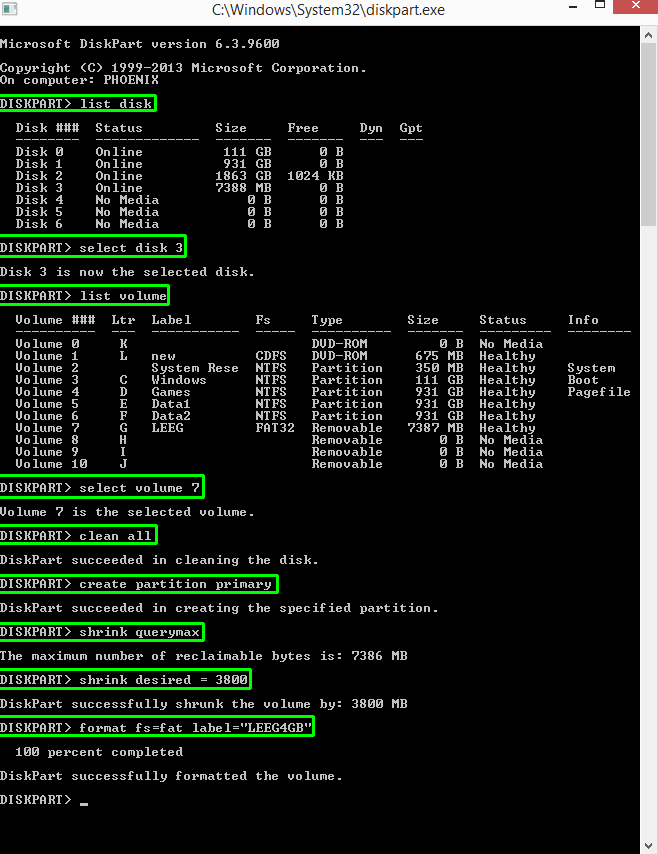Partitioneer een schijfstation kleiner dan zijn maximale grootte
Hieronder volgt een voorbeeld in Windows om een SD kaart kleiner te partitioneren, zodat hij ook op oudere apparaten werkt (niet hardwarematig, maar firmware op oude apparaten kunnen problemen hebben of kunnen niet overweg met drives > 2GB)
1) Via het Startmenu > Uitvoeren, tik in “cmd” en druk op [enter].
2), Tik dan in diskpart gevolgt door een [enter].
3) Het programma diskpart wordt opgestart, hieronder de stappen om de kaart te formatteren (ENG):
Instructions for reducing the partition size of a compact flash (CF) card:
- Open a command Window (Windows-> Start -> cmd)
- Type diskpart
A new window will open up with a “diskpart>” prompt - list disk
- select disk n (where n is the number of your CF card)
- list volume
- select volume n (where n is the number of CF card volume)
- clean all (this completely reformats the disk – it will take a while and appear to hang but be patient)
- create partition primary (this gives the newly formated CF card a partition so it can be resized)
- shrink querymax
This will tell you how much space is currently on available on your CF card. Subtract this from the filesize in MB you want for the final disk than add 1.
For my 4GB disk, shrink querymax returns:
“The maximum number of reclaimable bytes is: 3824MB”
I wanted a final disk size of 2GB which a google search told me is 1954MB so 3824 – 1954 + 1= 1871 - shrink desired = 1871 (This tells diskpart to try and shrink the disk by 1871 MB)
- Now that the disk is the right size, you can format the partition…
format fs=fat label=”volumelabel”
Screenshot:
Hierna is de kaart verkleind!