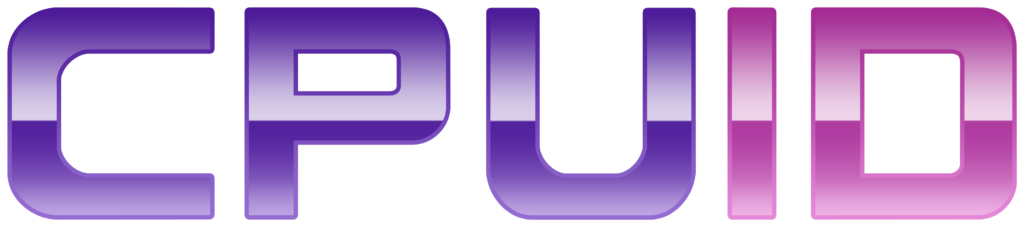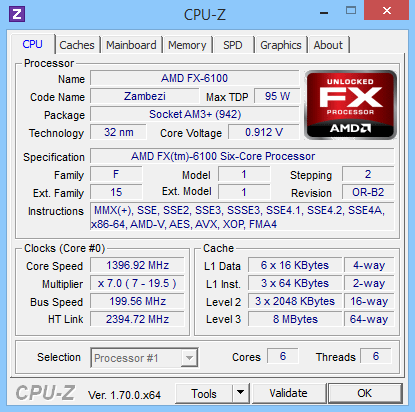Systeeminformatie – CPU-Z (Windows)
Informatie (ENG):
CPU-Z is a freeware that gathers information on some of the main devices of your system :
- Processor name and number, codename, process, package, cache levels.
- Mainboard and chipset.
- Memory type, size, timings, and module specifications (SPD).
- Real time measurement of each core’s internal frequency, memory frequency.
Configuration file
CPU-Z uses a configuration file, cpuz.ini, that allows to set several parameters for the program. The cpuz.ini file must be in the same directory as cpuz.exe. Note that the use of this file is optional. If no .ini file is found, default values will be used. It looks like this :
|
1 2 3 4 5 6 7 8 9 10 11 12 13 14 15 16 17 |
[CPU-Z] TextFontName=Verdana TextFontSize=13 TextFontColor=000060 LabelFontName=Verdana LabelFontSize=13 PCI=1 MaxPCIBus=256 DMI=1 Sensor=1 SMBus=1 Display=1 UseDisplayAPI=1 BusClock=1 Chipset=1 SPD=1 CheckUpdates=1 |
TextFontName |
Font used for the information boxes. |
TextFontSize |
Size of the font used for the information boxes. |
TextFontColor |
Color of the font used for the information boxes. Value is expressed in hexadecimal, and consists in a classic Red/Green/Blue color code : RRGGBB |
LabelFontName |
Font used for the label boxes. |
LabelFontSize |
Size of the font used for the label boxes. |
Sensor |
Set to OFF (or 0) disables sensor chip detection and voltages measurement. |
DMI |
Set to OFF disables the DMI (Desktop Management Interface) information. This concerns BIOS vendor and version, motherboard vendor and revision. |
PCI |
Set to OFF disables the PCI information. This disables chipset, SPD and, depending on the hardware, sensoring information. |
MaxPCIBus |
Sets the maximum PCI bus to scan. Default value is 256. |
SMBus |
Set to OFF (or 0) disables SMBus information : SPD, and, depending on the hardware, sensoring information. |
Display |
Set to OFF (or 0) disables the video card information reported in the validator. |
ShowDutyCycles |
Set to 1, switches the alternate clock computation method based on duty cycles. 0 to disable. |
UseDisplayAPI |
Set to 1, uses the display driver to read the display adapters information. 0 to disable. |
Application parameters
-txt=report |
Launch CPU-Z in ghost mode : no interface appears, the register dump (report.txt) is automatically created.Example:cpuz.exe -txt=c:\mydirectory\mysystem: runs CPU-Z in ghost mode. Report file mysystem.txt is automatically generated in directory c:\mydirectory. |
-html=report |
Same as “-txt” but generates the html report file. |
-core=id |
Displays clock speed of core #id (id can be set from 0 to “Number of cores minus one”). It is then possible to check the speed of each core by running as many instances of CPU-Z as necessary, using batch files for example: cpuz0.bat: cpuz.exe -core=0cpuz1.bat: cpuz.exe -core=1 Note that the current core can be dynamically selected by right-clicking in the CPU page, and select the target core. This feature is available from version 1.42. |
-console |
Generates output in a command prompt (Windows XP only). |
Screens
[#/software/cpu-z” ]