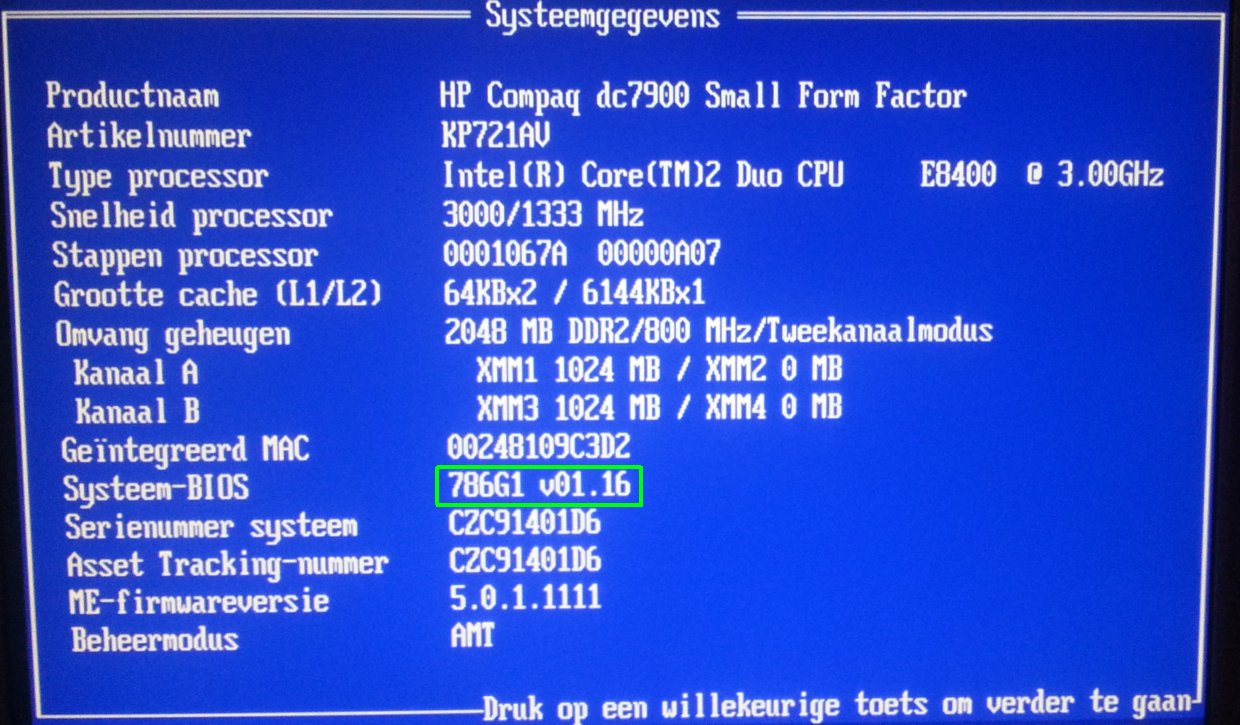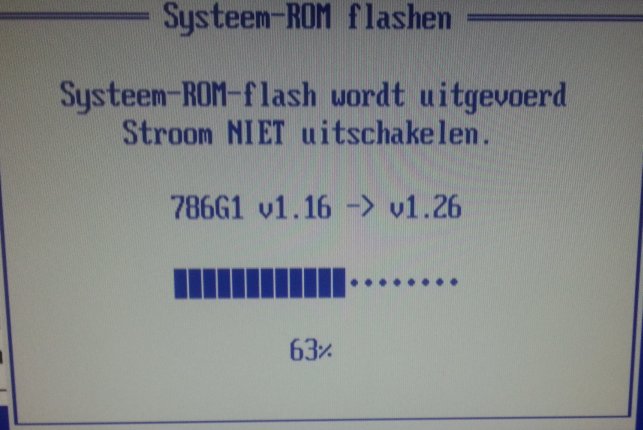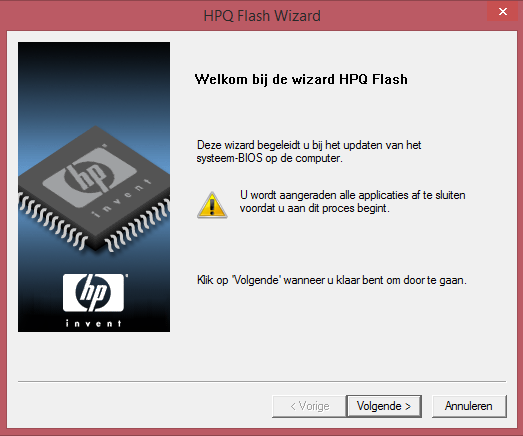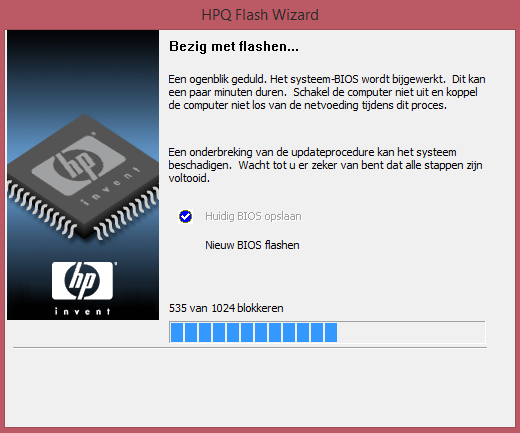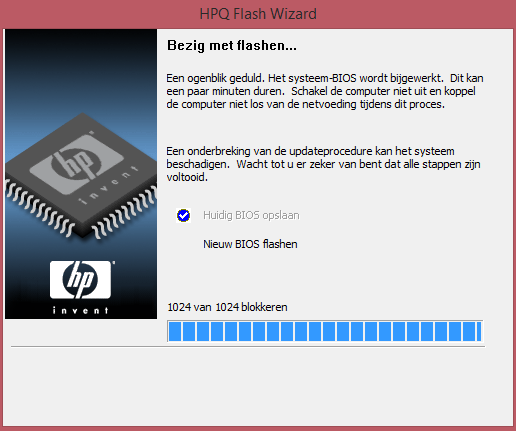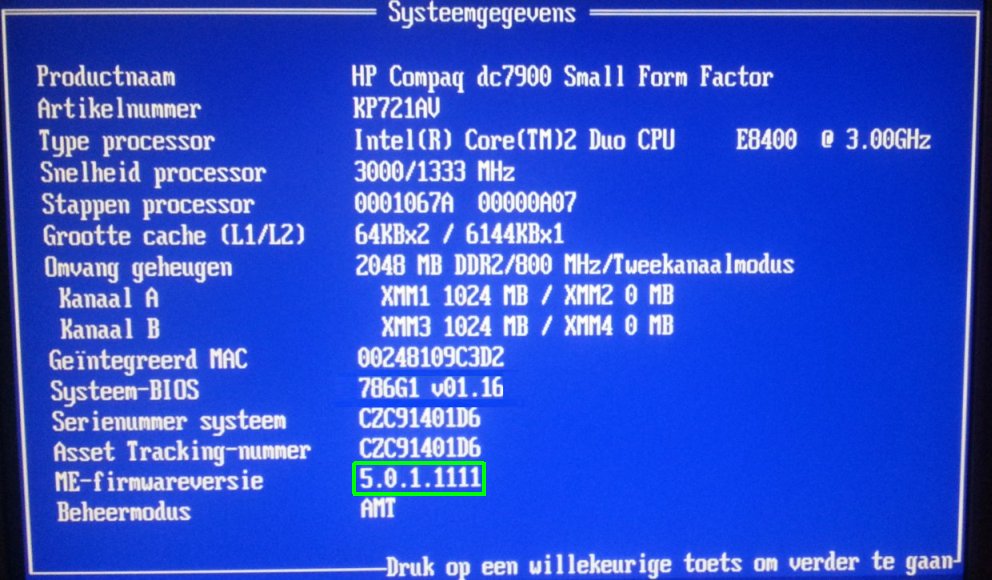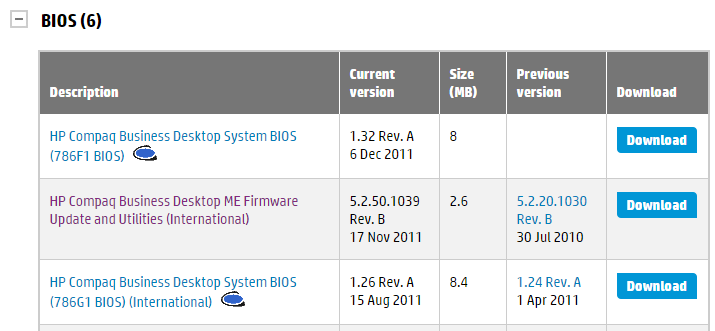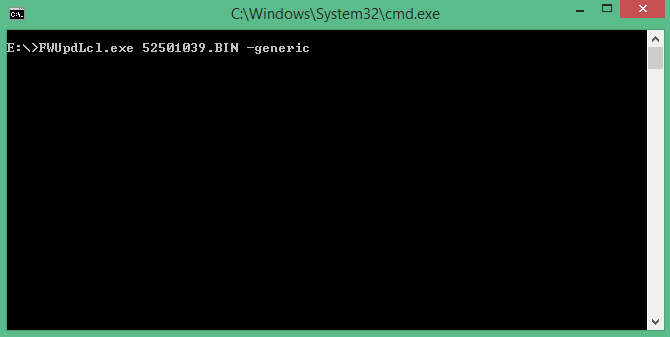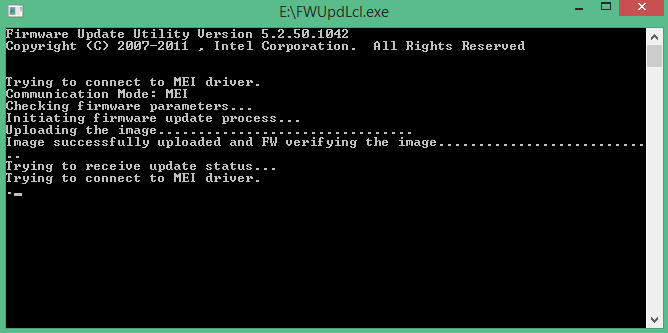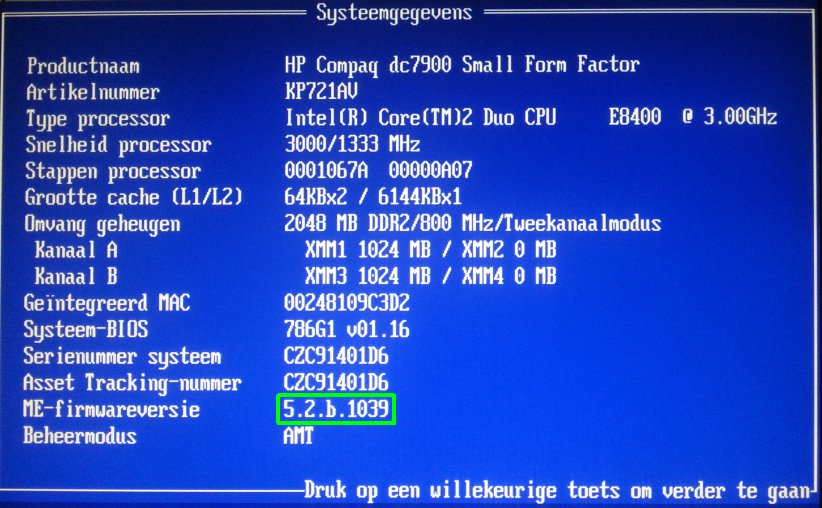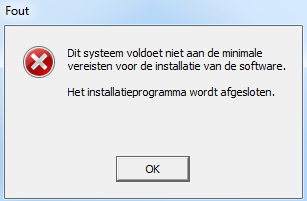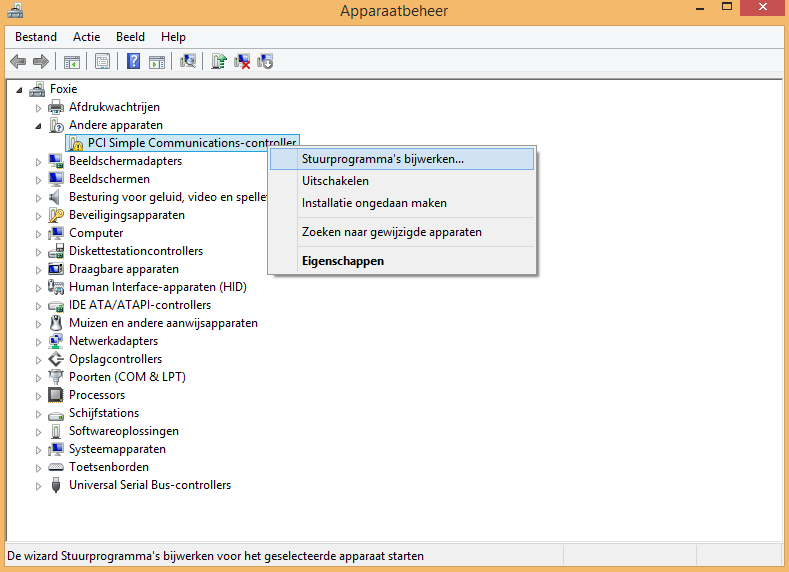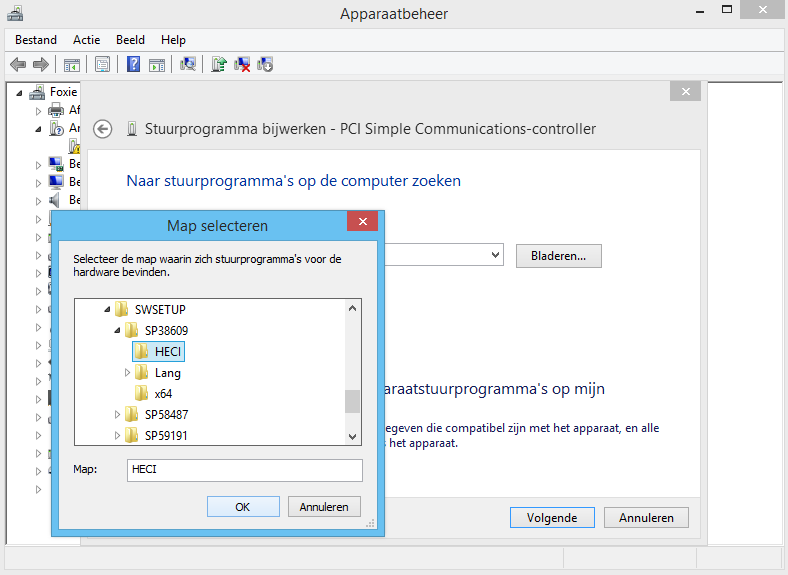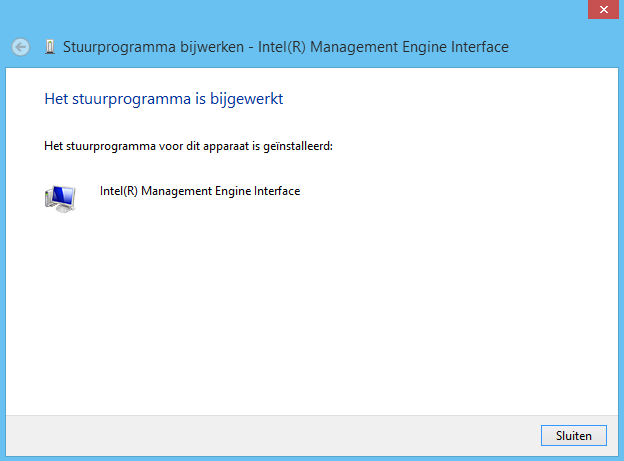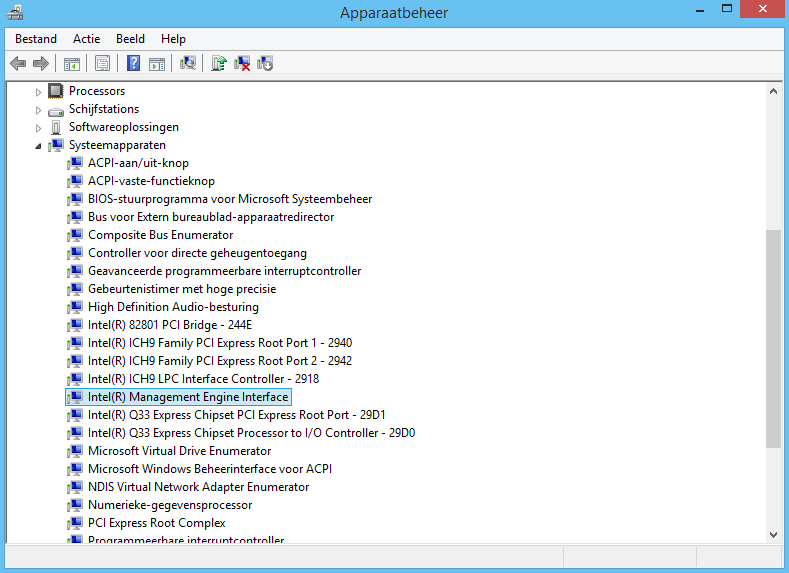Desktop – HP DC7900 Small Form Factor PC
Bios update
Dit bevat het update proces van een BIOS uit de HP DC7900 Small Form Factor PC desktop serie naar via F10 (SETUP) en een USB stick.
Wat is het BIOS?
BIOS staat voor Basic Input-Output System en is een programma dat zich op de microprocessor van het moederbord bevindt. Deze microprocessor gebruikt na het aanzetten van je systeem het BIOS om te starten. Je kunt het BIOS zien als een schakel tussen software en hardware.
Het BIOS regelt drie belangrijke taken:
1. Het controleert de aanwezigheid en de werking van de systeemonderdelen. Als je de computer aanzet, zal het BIOS eerst de Power On Self Test (POST-test) uitvoeren. Het controleert dan of bijvoorbeeld het toetsenbord en de monitor goed zijn aangesloten. Mocht de kabel van je monitor niet goed zijn aangesloten, dan hoor je één lange biep en twee korte bieps.
2. Het stelt de startwaarden van de randapparatuur in.
3. Het kijkt op welke schijf het startprogramma voor het besturingssysteem staat. Het boot record laadt het besturingssysteem in het interne geheugen. Vanaf daar neemt het besturingssysteem het stokje over van het BIOS.
Hoe kom ik in het BIOS?
Om in het BIOS-setupmenu te komen, moet je tijdens het opstarten gebruik maken van de Del-toets of een van de F-toetsen, dit is afhankelijk van je systeem. Meestal geeft je computer tijdens het opstarten een melding op welke manier je de setup van het BIOS inkomt. Mocht je geen of weinig verstand hebben van de werking en de instellingen van het BIOS, dan is het beter niets te veranderen. Het is beter om iemand die er wel verstand van heeft bij te halen. Mocht je onverhoopt toch instellingen veranderen waardoor je computer niet of niet goed meer opstart, zet dan de BIOS-instellingen op de standaardwaarden. Deze zijn terug te vinden in het BIOS-setupmenu.
Waarom zou ik het BIOS updaten?
Dat is de allereerste vraag die je jezelf moet stellen. Indien een BIOS-update niet noodzakelijk is, moet je het gewoonweg niet doen. Als je niet zeker bent, vraag dan een kennis, vriend of familielid met verstand van zaken om hulp. Op internet zijn tal van verhalen te lezen van “knutselaars” die poogden een update uit te voeren en waarbij het fout afliep. In het ergste geval blijft je systeem morsdood en is één van de laatste oplossingen de vervanging van de microprocessor of je gehele moederbord. Wij houden ons niet verantwoordelijk voor de gevolgen van dit artikel, dat ben je zelf.
Een reden om je BIOS te upgraden, ook wel flashen van het BIOS genoemd, is bijvoorbeeld omdat je een grotere harde schijf hebt aangeschaft die niet met de aanwezige versie van het BIOS kan omgaan. Hetzelfde geldt voor een snellere CPU. Verder kan door de enorme stortvloed aan nieuwe hardware het nodig zijn dat je je BIOS upgrade, omdat de meest recente versie van het BIOS deze apparaten wel ondersteunt.
[bron]
HP DC7900 BIOS updaten
Op de support pagina van HP zijn 2 verschillende bios firmwares voor de DC7900 te vinden de:
BIOS 786F1 v01.32 > sp53611 update.
BIOS 786G1 v01.26 > sp54033 update.
Op internet kwam ik deze oudere versies ook nog tegen (zie downloads onder)
BIOS 786G1 v01.23 > sp47156 update.
BIOS 786G1 v01.24 > sp52345 update.
BIOS 786G1 v01.19 > sp44035 update.
BIOS 786G1 v01.16 > sp42897 update.
|
1 2 3 4 5 6 7 8 9 10 11 12 13 14 15 16 17 18 19 20 21 22 23 24 25 26 27 28 29 30 31 32 33 34 35 36 37 38 39 40 41 42 43 44 45 46 47 48 49 50 51 52 53 54 55 56 57 58 59 60 61 62 63 64 65 66 67 68 69 70 71 72 73 74 75 76 77 78 79 80 81 82 83 84 85 86 87 88 89 90 91 92 93 94 95 96 97 98 99 100 101 102 103 104 105 106 107 108 109 110 111 112 113 114 115 116 117 118 119 120 121 122 123 124 125 126 |
Revision History 786G1 ROM Family Models Supported: HP Compaq Business Desktop dc7900 Ultra Slim Desktop PC HP Compaq Business Desktop dc7900 Small Form Factor PC HP Compaq Business Desktop dc7900 Convertible Mini Tower PC Version 1.26 - Improves security of the BIOS by enhancing the security protocols of certain firmware functions. * WARNING * After installing this BIOS version onto the system, prior BIOS versions cannot be installed onto the system. Version 1.24 - Adds FAT12 (floppy) formatted USB key support. USB devices with this file format are now bootable. - Updates the Intel Processor microcode to the latest versions. - Updates the integrated Video BIOS version to 2066. - Adds support for hard drives that are larger than 2.2 TB. - Fixes an issue where some USB SmartCard keyboards do not function prior to booting Windows. The affected keyboards still may not work before Windows has loaded if connected through a USB hub. - Improves support for newer SATA III drives. - Fixes an issue where the system stops responding (hangs) during the Power-On Self-Test (POST) when attempting to boot from devices with invalid Master Boot Record (MBR) parameters. For example, if using the Grub4DOS sample MBR file with blank data fields. - Fixes an issue where the system stops responding (hangs) or pauses for a long time during POST when attempting to boot with some USB webcams attached. - Fixes an issue where the system stops responding (hangs) during POST when attempting to boot with an IOGear USB wireless video adapter attached. Version 1.23 - Adds a "Password prompt on F9, F11, & F12" option to the BIOS F10 Setup Utility. Disabling this option enables users to avoid password prompts when using the F9, F11, or F12 boot options. - Updates the Disk Protection System (DPS) Self-Test to handle large capacity hard drives (2 TB+) that require more than 255 minutes to complete the comprehensive test. - Sets the internal USB port description to "not user visible." Internal USB devices are no longer displayed as external devices. - Updates BitLocker partition detection to support Microsoft Windows 7. This update fixes an issue where users do not receive a warning message recommending that the BIOS be updated from within Microsoft Windows when flashing the BIOS from the BIOS F10 Setup Utility or FLASHBIN.EXE. - Fixes an issue where the system may stop responding (hang) during the Power-On Self-Test (POST) when ASF remote power commands are executed with no boot options (HDD, PXE, or CD) included. - Fixes an issue where the system may stop responding (hang) while performing memory scrubbing when the system has 4 GB or more of memory and has multiple graphics cards installed. - Fixes an issue where Replicated Setup incorrectly saves the Year field to CPQSETUP.TXT. - Fixes an issue where USB keyboard LEDs are not set correctly when the keyboard is connected through a high-speed USB hub. - Fixes an issue where a system with an ATI Radeon 4550 PCIEx16 Graphics Card may stop responding (hang) during POST, or trains down to either 8x or below. Version 1.22 - Updates the video BIOS to version 1800. - Changes the way that integrated audio behaves when a second PCI audio source is found. Now, the integrated audio is never disabled. The only way to disable integrated audio is to hide audio in the Security menu. - Fixes an issue where some USB security devices may stall some mass storage commands, which results in a long time to boot the system. - Upgrades the Computrace Option ROM to version 887. This upgrade fixes an issue where the system may stop responding (hang) or experience a "blue screen" event during an installation of the Microsoft Windows 7 Operating System if Computrace is activated prior to the installation. - Fixes an issue where disabling S5 Wake-on-LAN in the BIOS prevents S3 Wake-on-LAN from working on PCI Express x1 Network Adapters. - Fixes an issue where SATA Port 0 changes the link speed when resuming from Standby mode in IDE mode. Version 1.19 - Fixes an issue where Microsoft Windows Server 2008 no longer boots after installing the Hyper-V role and enabling the Virtualization Technology (VTx) option in the F10 Setup Utility. - Fixes an issue with the Replicated Setup "Boot Order" function, where the Boot Order information that is returned is incorrect. - Fixes an issue where some USB devices with additional unsupported interface descriptors are not initialized when they are connected through a high-speed USB hub. - Fixes an issue where an occasional “spattering” noise can be heard while playing back audio at a very high video resolution. This issue only occurs when using a PCI Express x1 Video Card in the PCI Express x16 slot. - Adds support for full-speed hubs with endpoint numbers greater than 1. Version 1.16 - Updates the Intel Management Engine (ME) to v5.0.3.1126 and MEBx to v5.0.5.0010. - Updates the Intel Memory Reference Code (MRC) to v2.55. - Fixes an issue with the Protect Audio/Video Path (PAVP) option, where the option was displayed in the F10 Setup Utility even if no Blu-Ray player was detected. Now this option is only shown in the F10 Setup Utility when a Blu-Ray player is detected. - Corrects an issue that occurs when multiple DASH NIC cards are installed in the system, where the correct NIC card would not be labeled as the Management Card in the F10 Setup Utility. Now the system searches for the DASH NIC card to which the NIC DASH cable is connected. Version 1.11 - Corrects an issue where the system may stop responding (hang) when a password that is too long is entered. The length of the password is now checked to resolve this issue. - Fixes a potential issue where the system may stop responding (hang) during the Power-On Self-Test (POST) hang if the Intel Management Engine (ME) is on during a State Transition (SX) and memory DIMMS have been added or removed. - Improves the wording of an error message, which is displayed when attempting to transmit Japanese characters, to indicate that attempts to redirect the console for either AMT or DASH cannot be executed correctly. - Fixes an issue that occurred when the DASH solution was selected as the primary management target, where booting to Microsoft Windows XP would hang when booted with serial console redirection enabled prior to booting. - Fixes an issue where pressing CTRL+ALT+DEL during MC/BIOS communication could result in partial or erroneous data for DASH profile communication. The user is now prevented from pressing CTRL+ALT+DEL during MC/BIOS communication and to communication is prevented if the QuickSilver (QS) management firmware is disabled. - Adds support for Intel E5300 and E7400 R-0 Step Processors. - Improves Display Port signal integrity. - Adds Intel Memory Reference Code (MRC) v2.50, which may improve memory performance for some memory modules. - adds code to prevent CTRL+ALT+DEL during MC/BIOS communication and prevent communication if QuickSilver (QS) management firmware is disabled. - Management Devices selection is now backed up and configured by Replicated Setup (RepSet), enabling users to reset defaults and save the information. Version 1.09 - Fixes potential issue where the system hangs (stops responding) when using Alert Standard Format (ASF) Remote On support. Version 1.08 - Initial BIOS Version |
In dit voorbeeld gaan we bios 786G1 updaten!
1) Start SP54033.exe, dit is een zelfuitpakkend archief, in de uitgepakte bestanden kopieer het bestand:
[uitgepakte folder] \ DOS Flash \ 7G1_0126.bin
naar de root van een USB stick.
2) steek de USB stick in je HP computer en start de computer op, druk op F10 om naar het Bios scherm te gaan (hieronder zie je v01.16 staan):
3) Selecteer systeem-ROM flashen > USB > Bestand > Druk op F10 (accepteren):
Maar helaas
Er wordt tot 104% geschreven en daarna gebeurd er niets (zelfs niet na 5 min wachten), dus de computer uitgezet, gelukkig start hij weer op, bios blijft op v1.16
Meerdere versie geprobeerd, het heeft niet gebaat, alles stop bij 104%…
Misschien
Nou ik dacht wil het niet via het BIOS zelf, dan maar in windows proberen!….ook geen geluk…het flashen blijft op 1014/1024 hangen…processorverbruik vliegt de lucht in en computer reageert traag…de computer moest weer opnieuw opgeslagen worden.
ME Firmware update
Dit bevat het update process van de ME firmware uit de HP DC7900 Small Form Factor PC desktop serie naar v5.2.20.1039 via Windows (8.1)
Op de support pagina van HP kun je de ME firmware downloaden (sp49504) (of onder aan deze pagina):
1) Start sp54355.exe (ME firmware v5.2.20.1039), dit is een zelfuitpakkend archief, in de uitgepakte bestanden kopieer deze bestanden in dezefde folder (of in de root van een USB stick)
[uitgepakte folder] \ ME Flash \ 52501039.BIN
[uitgepakte folder] \ ME Flash \ Local-Win \ FWUpdLcl.exe
[uitgepakte folder] \ ME Flash \ Local-Win \ xerces-c_2_7.dll
2) start de prompt of powershell (met CMD), en voor dit commando uit: FWUpdLcl.exe 52501039.BIN -generic
Er verschijnt een nieuw venster, na een poosje is de update voltooid:
3) start de computer opnieuw op.
Bij problemen
Krijg je deze foutmelding: Error: Failed to receive last update status from the firmware dan is waarschijnlijk de “Intel Management Engine Interface (ook bekend als HECI) driver” niet geinstalleerd, dit kan je terugzien in apparaatbeheer onder windows, de driver van “PCI Simple Communications-controller” is niet geladen”, volg dan deze stappen:
1) Download de HECI driver op de HP support site (SP38609) (of onderaan deze pagina)
|
1 2 3 4 5 6 7 8 9 10 11 12 |
Intel Active Client Manager HECI Device Driver v3.0.30.1086 Rev. C(14 Mar 2008) Operating System(s): Microsoft Windows 2000 Microsoft Windows XP Professional Microsoft Windows Vista Home Basic (32-bit) Microsoft Windows Vista Business (32-bit) Microsoft Windows Vista Enterprise (32-bit) Microsoft Windows Vista Ultimate (32-bit) Microsoft Windows Vista Business (64-bit) Microsoft Windows Vista Enterprise (64-bit) Microsoft Windows Vista Ultimate (64-bit) |
1) Start SP38609.exe, dit is een zelfuitpakkend archief, setup wordt uitgevoerd en de driver wordt geinstalleerd, nu zou je de ME firmware kunnen bijwerken!
Windows 7 en windows 8.1
Zoals je al ziet staan de modernere besturingssystemen van Windows niet in de lijst, tevens kun je een foutmelding verwachten:
Je kan via apparaatbeheer de driver zelf selecteren vanuit de uitgepakte folder, hier is een voorbeeld uit Windows 8.1:
Nu zou je de ME firmware kunnen bijwerken!
[#/drivers/desktop_hp_dc7900″]