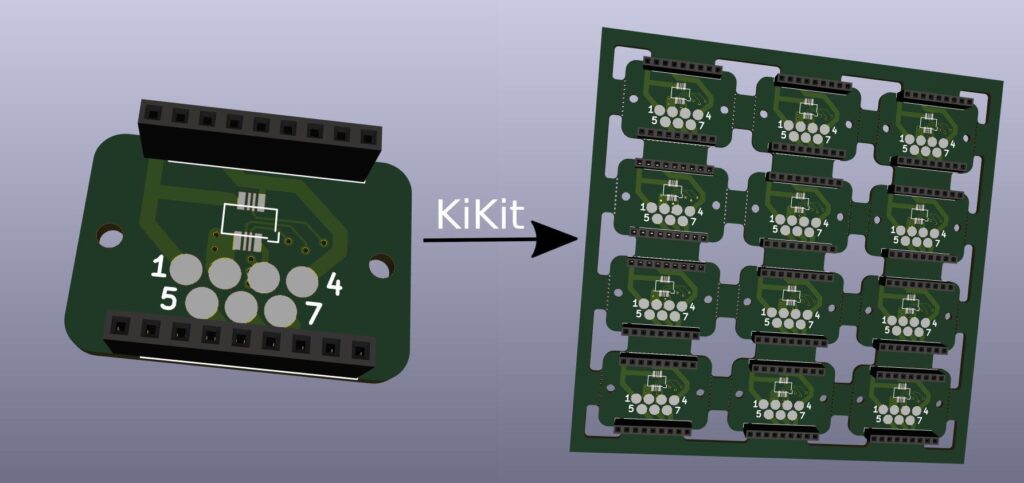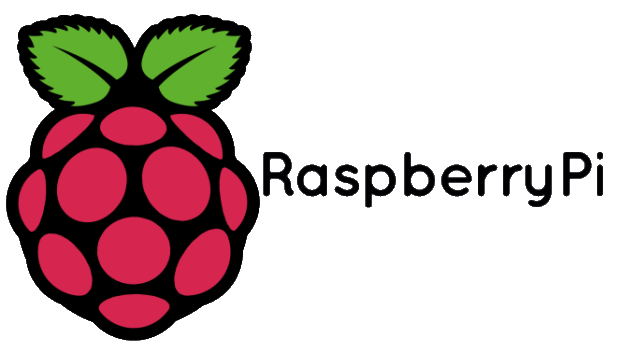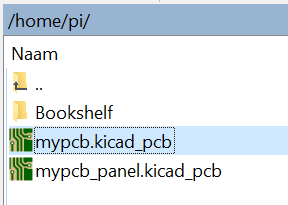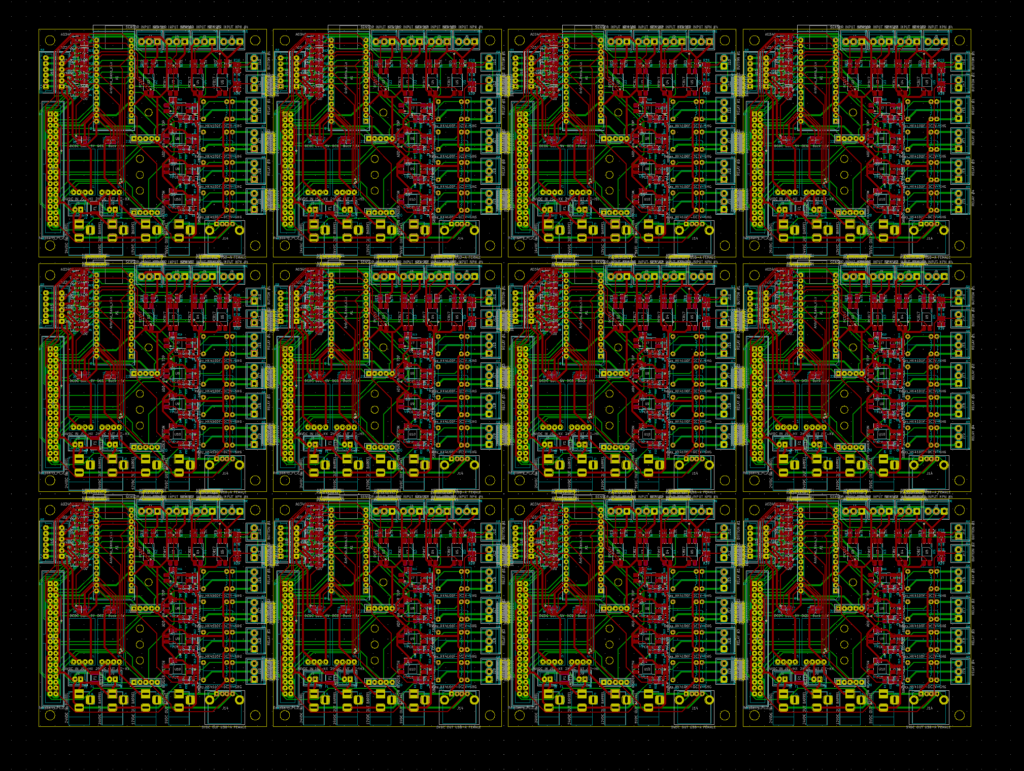KiCad 49 – Panalizing met Kikit
KIKIT
Er bestaat tegenwoordig ook een tool genaamd Kikit om eenvoudig een PCB te panalizen, panalizen is in principe meerdere pcb’s op één grotere oppervlakte zetten, dit kan kosten schelen bij de pcb producent maar je kan hierdoor ook grotere aantallen bestellen indien je deze ook met SMT laat bestukken.
De tool is te vinden op github: https://github.com/yaqwsx/KiKit
KiKit CLI interface
KiKit offers a simple CLI interface to perform common tasks easily. You can obtain help of the interface by calling kikit --help.
The interface is structured into nested commands. On the top level, there are the following commands available:
- export: Export KiCAD boards
- panelize: Create simple predefined panel patterns
- present: Create presentations – e.g. web page with auto-generated files
Export commands
kikit export gerber <boardFile> [<outputDir>]– export gerber files ofboardFiletooutputDir. If no dir is specified, a new one<boardFile>-gerbersis created.kikit export dxf <boardFile> [<outputDir>]– export board outline and paste layers to DXF. The main use case for this command is making 3D printed solder paste stencils.
Panelize commands
kikit panelize extractboard -s <sourceArea> <input> <output>– extract a board frominputboard file at a rectangle specified bysourceArea(a tuple X, Y, width, height in millimeters separated by spaces) and place it in a single board file namedoutput. Typical use case is to separate boards which were designed in a single file (to share schematics or to easily make them fit to each other) so you can export gerber files individually.kikit panelize grid [options] <input> <output>– create a panel of a given board withrowsxcolsboards separated by tabs (just like in the README example). The following options are accepted:-s, --space FLOATSpace between boards-g, --gridsize <INTEGER INTEGER>Panel size<rows> <cols>-p, --panelsize <FLOAT FLOAT><width> <height>in millimeters--tabwidth FLOATSize of the bottom/up tabs, leave unset for full width--tabheight FLOATSize of the left/right tabs, leave unset for full height--htabs INTNumber of horizontal tabs per board--vtabs INTNumber of vertical tabs per board--vcuts BOOLEANUse V-cuts to separate the boards--mousebites <FLOAT FLOAT FLOAT>Use mouse bites to separate the boards. Specify drill size, spacing and offset in millimeters. If you are unsure about the offset value, use 0.25 mm--radius FLOATAdd a radius to inner corners to simulate radius of the mill--sourcearea <FLOAT FLOAT FLOAT FLOAT>x y w hin millimeters. A rectangle specified by a top left corner and its width and height. If not specified, automatically detected.--rotation <FLOAT>Rotate the source board in degrees.--tolerance <FLOAT>Distance in millimeters by which the source area is expanded when copying board items. See more details in panelization doc.--renamenet <string>,--renameref <string>Rename pattern for nets and references. String can contain{n}for the current board sequence number and{orig}original name of net/reference. If not specified, nets are renamed toBoard_{n}-{orig}, references are unchanged.--copperfillFill the unused areas of the panel (frame, rails, tabs) with copper. Reduces amount of etching and makes flex PCBs stiffer.
kikit panelize tightgrid [options] <input> <output>– create a panel just likegrid, but the panel is full and there is a milled slot around the perimeter of the boards. Takes the same arguments asgridwith few exceptions:-w, --slotwidth <FLOAT>specify the slot size-p, --panelsize <FLOAT FLOAT><width> <height>in millimeters, required.
Present commands
kikit present boardpage --name <pagename> -d <descriptionFile> -b <name comment boadfile> -r <resource> --template <template> --repository <url> <outputdir>– generate single webpage providing board preview and a possibility to download board files (gerbers and sources). See an example of such page.- The description is a path to a markdown file with the main page content.
- You can specify multiple resources via
-ror--resource. Resources are files which will be copied to the output directory. Useful for images referred from description - You can specify multiple boards via
-bor--board - Template is an optional argument which is either a path to a custom template or a name of built-in templates (currently, there is only one:
default). See template documentation for more information about templates.
Modify commands
kikit modify references --show/--hide --pattern <pattern> <board>hide or show all references on the board matching a regular pattern.
Voorbeelden
Op Windows kreeg ik het niet werkend, maar je kan wel een raspberry Pi gebruiken om deze taak uit te voeren (wel wat omslachtig), vanaf een nieuwe SD kaart met Buster, deze commandos uit te voeren om kicad, libgeos en kikit te installeren:
|
1 2 |
sudo apt-get install -y --no-install-recommends kicad kicad-libraries libgeos-dev sudo pip3 install geos kikit |
Installatieprocedure:
|
1 2 3 4 5 6 7 8 9 10 11 12 13 14 15 16 17 18 19 20 21 22 23 24 25 26 27 28 29 30 31 32 33 34 35 36 37 38 39 40 41 42 43 44 45 46 47 48 49 50 51 52 53 54 55 56 57 58 59 60 61 62 63 64 65 66 67 68 69 70 71 72 73 74 75 76 77 78 79 80 81 82 83 84 85 86 87 88 89 90 91 92 93 94 95 96 97 98 99 100 101 102 103 104 105 106 107 108 109 110 111 112 113 114 115 116 117 118 119 120 121 122 123 124 125 126 127 128 129 130 131 132 133 134 135 136 137 138 139 140 141 |
Building dependency tree Reading state information... Done The following additional packages will be installed: kicad-footprints kicad-symbols kicad-templates libfreeimage3 libgeos-3.7.1 libgeos-c1v5 libgl2ps1.4 libglew2.1 libjxr0 libngspice0 liboce-foundation11 liboce-modeling11 liboce-ocaf-lite11 liboce-ocaf11 liboce-visualization11 libraw19 libwxbase3.0-0v5 libwxgtk3.0-gtk3-0v5 python-wxgtk3.0 python-wxversion Suggested packages: extra-xdg-menus kicad-doc-ca | kicad-doc-de | kicad-doc-en | kicad-doc-es | kicad-doc-fr | kicad-doc-id | kicad-doc-it | kicad-doc-ja | kicad-doc-pl | kicad-doc-ru | kicad-doc-zh kicad-packages3d libgdal-doc glew-utils wx3.0-doc Recommended packages: kicad-demos xsltproc The following NEW packages will be installed: kicad kicad-footprints kicad-libraries kicad-symbols kicad-templates libfreeimage3 libgeos-3.7.1 libgeos-c1v5 libgeos-dev libgl2ps1.4 libglew2.1 libjxr0 libngspice0 liboce-foundation11 liboce-modeling11 liboce-ocaf-lite11 liboce-ocaf11 liboce-visualization11 libraw19 libwxbase3.0-0v5 libwxgtk3.0-gtk3-0v5 python-wxgtk3.0 python-wxversion 0 upgraded, 23 newly installed, 0 to remove and 0 not upgraded. Need to get 51.1 MB of archives. After this operation, 299 MB of additional disk space will be used. Get:1 http://archive.raspberrypi.org/debian buster/main armhf kicad armhf 5.1.4+dfsg1-1~bpo10+1 [18.7 MB] Get:2 http://mirror.transip.net/raspbian/raspbian buster/main armhf libngspice0 armhf 30.2-1 [1,759 kB] Get:20 http://archive.raspberrypi.org/debian buster/main armhf kicad-footprints all 5.1.3-1~bpo10+1 [2,485 kB] Get:21 http://archive.raspberrypi.org/debian buster/main armhf kicad-symbols all 5.1.3-1~bpo10+1 [1,073 kB] Get:22 http://archive.raspberrypi.org/debian buster/main armhf kicad-templates all 5.1.3-1~bpo10+1 [1,400 kB] Get:23 http://archive.raspberrypi.org/debian buster/main armhf kicad-libraries all 5.1.4+dfsg1-1~bpo10+1 [52.5 kB] Get:3 http://mirror.transip.net/raspbian/raspbian buster/main armhf python-wxversion all 3.0.2.0+dfsg-8 [114 kB] Get:4 http://mirror.transip.net/raspbian/raspbian buster/main armhf libwxbase3.0-0v5 armhf 3.0.4+dfsg-8 [891 kB] Get:5 http://mirror.transip.net/raspbian/raspbian buster/main armhf libwxgtk3.0-gtk3-0v5 armhf 3.0.4+dfsg-8 [3,536 kB] Get:6 http://mirror.transip.net/raspbian/raspbian buster/main armhf python-wxgtk3.0 armhf 3.0.2.0+dfsg-8 [4,620 kB] Get:7 http://mirror.transip.net/raspbian/raspbian buster/main armhf libjxr0 armhf 1.1-6 [135 kB] Get:8 http://mirror.transip.net/raspbian/raspbian buster/main armhf libraw19 armhf 0.19.2-2 [274 kB] Get:9 http://mirror.transip.net/raspbian/raspbian buster/main armhf libfreeimage3 armhf 3.18.0+ds2-1+deb10u1 [247 kB] Get:10 http://mirror.transip.net/raspbian/raspbian buster/main armhf libglew2.1 armhf 2.1.0-4 [160 kB] Get:11 http://mirror.transip.net/raspbian/raspbian buster/main armhf liboce-foundation11 armhf 0.18.2-3 [1,042 kB] Get:12 http://mirror.transip.net/raspbian/raspbian buster/main armhf liboce-modeling11 armhf 0.18.2-3 [9,255 kB] Get:13 http://mirror.transip.net/raspbian/raspbian buster/main armhf liboce-ocaf-lite11 armhf 0.18.2-3 [833 kB] Get:14 http://mirror.transip.net/raspbian/raspbian buster/main armhf libgl2ps1.4 armhf 1.4.0+dfsg1-2 [34.2 kB] Get:15 http://mirror.transip.net/raspbian/raspbian buster/main armhf liboce-visualization11 armhf 0.18.2-3 [2,722 kB] Get:16 http://mirror.transip.net/raspbian/raspbian buster/main armhf liboce-ocaf11 armhf 0.18.2-3 [542 kB] Get:17 http://mirror.transip.net/raspbian/raspbian buster/main armhf libgeos-3.7.1 armhf 3.7.1-1 [637 kB] Get:18 http://mirror.transip.net/raspbian/raspbian buster/main armhf libgeos-c1v5 armhf 3.7.1-1 [290 kB] Get:19 http://mirror.transip.net/raspbian/raspbian buster/main armhf libgeos-dev armhf 3.7.1-1 [311 kB] Fetched 51.1 MB in 11s (4,721 kB/s) Selecting previously unselected package libngspice0:armhf. (Reading database ... 153744 files and directories currently installed.) Preparing to unpack .../00-libngspice0_30.2-1_armhf.deb ... Unpacking libngspice0:armhf (30.2-1) ... Selecting previously unselected package python-wxversion. Preparing to unpack .../01-python-wxversion_3.0.2.0+dfsg-8_all.deb ... Unpacking python-wxversion (3.0.2.0+dfsg-8) ... Selecting previously unselected package libwxbase3.0-0v5:armhf. Preparing to unpack .../02-libwxbase3.0-0v5_3.0.4+dfsg-8_armhf.deb ... Unpacking libwxbase3.0-0v5:armhf (3.0.4+dfsg-8) ... Selecting previously unselected package libwxgtk3.0-gtk3-0v5:armhf. Preparing to unpack .../03-libwxgtk3.0-gtk3-0v5_3.0.4+dfsg-8_armhf.deb ... Unpacking libwxgtk3.0-gtk3-0v5:armhf (3.0.4+dfsg-8) ... Selecting previously unselected package python-wxgtk3.0. Preparing to unpack .../04-python-wxgtk3.0_3.0.2.0+dfsg-8_armhf.deb ... Unpacking python-wxgtk3.0 (3.0.2.0+dfsg-8) ... Selecting previously unselected package libjxr0:armhf. Preparing to unpack .../05-libjxr0_1.1-6_armhf.deb ... Unpacking libjxr0:armhf (1.1-6) ... Selecting previously unselected package libraw19:armhf. Preparing to unpack .../06-libraw19_0.19.2-2_armhf.deb ... Unpacking libraw19:armhf (0.19.2-2) ... Selecting previously unselected package libfreeimage3:armhf. Preparing to unpack .../07-libfreeimage3_3.18.0+ds2-1+deb10u1_armhf.deb ... Unpacking libfreeimage3:armhf (3.18.0+ds2-1+deb10u1) ... Selecting previously unselected package libglew2.1:armhf. Preparing to unpack .../08-libglew2.1_2.1.0-4_armhf.deb ... Unpacking libglew2.1:armhf (2.1.0-4) ... Selecting previously unselected package liboce-foundation11:armhf. Preparing to unpack .../09-liboce-foundation11_0.18.2-3_armhf.deb ... Unpacking liboce-foundation11:armhf (0.18.2-3) ... Selecting previously unselected package liboce-modeling11:armhf. Preparing to unpack .../10-liboce-modeling11_0.18.2-3_armhf.deb ... Unpacking liboce-modeling11:armhf (0.18.2-3) ... Selecting previously unselected package liboce-ocaf-lite11:armhf. Preparing to unpack .../11-liboce-ocaf-lite11_0.18.2-3_armhf.deb ... Unpacking liboce-ocaf-lite11:armhf (0.18.2-3) ... Selecting previously unselected package libgl2ps1.4. Preparing to unpack .../12-libgl2ps1.4_1.4.0+dfsg1-2_armhf.deb ... Unpacking libgl2ps1.4 (1.4.0+dfsg1-2) ... Selecting previously unselected package liboce-visualization11:armhf. Preparing to unpack .../13-liboce-visualization11_0.18.2-3_armhf.deb ... Unpacking liboce-visualization11:armhf (0.18.2-3) ... Selecting previously unselected package liboce-ocaf11:armhf. Preparing to unpack .../14-liboce-ocaf11_0.18.2-3_armhf.deb ... Unpacking liboce-ocaf11:armhf (0.18.2-3) ... Selecting previously unselected package kicad. Preparing to unpack .../15-kicad_5.1.4+dfsg1-1~bpo10+1_armhf.deb ... Unpacking kicad (5.1.4+dfsg1-1~bpo10+1) ... Selecting previously unselected package kicad-footprints. Preparing to unpack .../16-kicad-footprints_5.1.3-1~bpo10+1_all.deb ... Unpacking kicad-footprints (5.1.3-1~bpo10+1) ... Selecting previously unselected package kicad-symbols. Preparing to unpack .../17-kicad-symbols_5.1.3-1~bpo10+1_all.deb ... Unpacking kicad-symbols (5.1.3-1~bpo10+1) ... Selecting previously unselected package kicad-templates. Preparing to unpack .../18-kicad-templates_5.1.3-1~bpo10+1_all.deb ... Unpacking kicad-templates (5.1.3-1~bpo10+1) ... Selecting previously unselected package kicad-libraries. Preparing to unpack .../19-kicad-libraries_5.1.4+dfsg1-1~bpo10+1_all.deb ... Unpacking kicad-libraries (5.1.4+dfsg1-1~bpo10+1) ... Selecting previously unselected package libgeos-3.7.1:armhf. Preparing to unpack .../20-libgeos-3.7.1_3.7.1-1_armhf.deb ... Unpacking libgeos-3.7.1:armhf (3.7.1-1) ... Selecting previously unselected package libgeos-c1v5:armhf. Preparing to unpack .../21-libgeos-c1v5_3.7.1-1_armhf.deb ... Unpacking libgeos-c1v5:armhf (3.7.1-1) ... Selecting previously unselected package libgeos-dev. Preparing to unpack .../22-libgeos-dev_3.7.1-1_armhf.deb ... Unpacking libgeos-dev (3.7.1-1) ... Setting up liboce-foundation11:armhf (0.18.2-3) ... Setting up python-wxversion (3.0.2.0+dfsg-8) ... Setting up kicad-footprints (5.1.3-1~bpo10+1) ... Setting up libjxr0:armhf (1.1-6) ... Setting up libraw19:armhf (0.19.2-2) ... Setting up libngspice0:armhf (30.2-1) ... Setting up libgeos-3.7.1:armhf (3.7.1-1) ... Setting up libgl2ps1.4 (1.4.0+dfsg1-2) ... Setting up kicad-templates (5.1.3-1~bpo10+1) ... Setting up kicad-symbols (5.1.3-1~bpo10+1) ... Setting up libgeos-c1v5:armhf (3.7.1-1) ... Setting up kicad-libraries (5.1.4+dfsg1-1~bpo10+1) ... Setting up libglew2.1:armhf (2.1.0-4) ... Setting up liboce-modeling11:armhf (0.18.2-3) ... Setting up libwxbase3.0-0v5:armhf (3.0.4+dfsg-8) ... Setting up liboce-ocaf-lite11:armhf (0.18.2-3) ... Setting up libfreeimage3:armhf (3.18.0+ds2-1+deb10u1) ... Setting up libwxgtk3.0-gtk3-0v5:armhf (3.0.4+dfsg-8) ... Setting up liboce-visualization11:armhf (0.18.2-3) ... Setting up libgeos-dev (3.7.1-1) ... Setting up liboce-ocaf11:armhf (0.18.2-3) ... Setting up python-wxgtk3.0 (3.0.2.0+dfsg-8) ... update-alternatives: using /usr/lib/wx/python/wx3.0.pth to provide /usr/lib/wx/python/wx.pth (wx.pth) in auto mode Setting up kicad (5.1.4+dfsg1-1~bpo10+1) ... Processing triggers for mime-support (3.62) ... Processing triggers for hicolor-icon-theme (0.17-2) ... Processing triggers for gnome-menus (3.31.4-3) ... Processing triggers for libc-bin (2.28-10+rpi1) ... Processing triggers for man-db (2.8.5-2) ... Processing triggers for shared-mime-info (1.10-1) ... Processing triggers for desktop-file-utils (0.23-4) ... |
|
1 2 3 4 5 6 7 8 9 10 11 12 13 14 15 16 17 18 19 20 21 22 23 24 25 26 27 28 29 30 31 32 33 34 35 36 37 38 39 40 41 42 |
Looking in indexes: https://pypi.org/simple, https://www.piwheels.org/simple Collecting geos Downloading https://files.pythonhosted.org/packages/7a/1c/a7ae7e2685719b31dbde13e90c6386f872b8ee2670d833f4211b4e3d5106/geos-0.2.2-py3-none-any.whl (368kB) 100% |████████████████████████████████| 368kB 958kB/s Collecting kikit Downloading https://files.pythonhosted.org/packages/86/1a/ff62c12cacc54dbf96418285da3ec13bea8e9f2de089231febd3265c8af4/KiKit-0.6.1-py3-none-any.whl (7.3MB) 100% |████████████████████████████████| 7.3MB 69kB/s Requirement already satisfied: pillow in /usr/lib/python3/dist-packages (from geos) (5.4.1) Requirement already satisfied: lxml in /usr/lib/python3/dist-packages (from geos) (4.3.2) Requirement already satisfied: flask in /usr/lib/python3/dist-packages (from geos) (1.0.2) Collecting markdown2 (from kikit) Downloading https://files.pythonhosted.org/packages/00/cb/9f4b1fc03ceaffb944ab0016e6b071b0c81459b679cc29cd237b83b5d4a8/markdown2-2.3.9-py2.py3-none-any.whl Collecting shapely (from kikit) Downloading https://files.pythonhosted.org/packages/42/f3/0e1bc2c4f15e05e30c6b99322b9ddaa2babb3f43bc7df2698efdc1553439/Shapely-1.7.1.tar.gz (383kB) 100% |████████████████████████████████| 389kB 1.0MB/s Collecting solidpython (from kikit) Downloading https://files.pythonhosted.org/packages/74/bc/6e9b369f85a8e380702b0679c5b7b2b043724694295849bdd752cf081595/solidpython-1.0.2-py3-none-any.whl (78kB) 100% |████████████████████████████████| 81kB 2.7MB/s Collecting versioneer (from kikit) Downloading https://files.pythonhosted.org/packages/95/b5/8bcf39663abc1fda6a2af6704062a44be13d3bc1ceca562a9c020fae8f36/versioneer-0.18-py2.py3-none-any.whl Requirement already satisfied: click in /usr/lib/python3/dist-packages (from kikit) (7.0) Requirement already satisfied: numpy in /usr/lib/python3/dist-packages (from kikit) (1.16.2) Collecting pybars3 (from kikit) Downloading https://www.piwheels.org/simple/pybars3/pybars3-0.9.7-py3-none-any.whl Collecting euclid3<0.2.0,>=0.1.0 (from solidpython->kikit) Downloading https://www.piwheels.org/simple/euclid3/euclid3-0.1-py3-none-any.whl Collecting PrettyTable==0.7.2 (from solidpython->kikit) Downloading https://www.piwheels.org/simple/prettytable/prettytable-0.7.2-py3-none-any.whl Collecting regex<2020.0,>=2019.4 (from solidpython->kikit) Downloading https://www.piwheels.org/simple/regex/regex-2019.12.20-cp37-cp37m-linux_armv7l.whl (643kB) 100% |████████████████████████████████| 645kB 503kB/s Collecting pypng<0.0.20,>=0.0.19 (from solidpython->kikit) Downloading https://www.piwheels.org/simple/pypng/pypng-0.0.19-py3-none-any.whl (53kB) 100% |████████████████████████████████| 61kB 1.5MB/s Collecting PyMeta3>=0.5.1 (from pybars3->kikit) Downloading https://www.piwheels.org/simple/pymeta3/PyMeta3-0.5.1-py3-none-any.whl Building wheels for collected packages: shapely Running setup.py bdist_wheel for shapely ... done Stored in directory: /root/.cache/pip/wheels/46/35/57/ff6a6ad6a25fc1cdf67436bb6259d8fff199a7215d59472efb Successfully built shapely Installing collected packages: geos, markdown2, shapely, euclid3, PrettyTable, regex, pypng, solidpython, versioneer, PyMeta3, pybars3, kikit Successfully installed PrettyTable-0.7.2 PyMeta3-0.5.1 euclid3-0.1 geos-0.2.2 kikit-0.6.1 markdown2-2.3.9 pybars3-0.9.7 pypng-0.0.19 regex-2019.12.20 shapely-1.7.1 solidpython-1.0.2 versioneer-0.18 |
Zet nu met bijvoorbeeld WinSCP een .kicad_pcb in de home folder van de pi en (her)noem deze naar mypcb.kicad_pcb
Nu is dit voorbeeld een pcb van 10×10 CM dus ik heb deze CLI en instellingen gebruikt voor een paneel van 3×4:
kikit panelize grid --space 3 --gridsize 3 4 --tabwidth 8 --tabheight 8 --htabs 3 --vtabs 3 --mousebites 0.5 1 0.25 --radius 1 mypcb.kicad_pcb mypcb_panel.kicad_pcb
Er wordt nu een mypcb_panel.kicad_pcb gegenereerd:
Dit bestand kan je weer naar je Windows computer verplaatsen en openen met Kicad en zo de gerber bestanden genereren, het resultaat:
Op windows liep ik vast na installatie van python3 om kikit te installeren, uitgevoerd in cmd als administrator, en nog geen rechten:
python3 setup.py install
|
1 2 3 4 5 6 7 8 9 10 11 12 13 14 15 16 17 18 19 20 21 22 23 24 25 26 |
running install error: can't create or remove files in install directory The following error occurred while trying to add or remove files in the installation directory: [Errno 13] Permission denied: 'C:\\Program Files\\WindowsApps\\PythonSoftwareFoundation.Python.3.8_3.8.1776.0_x64__qbz5n2kfra8p0\\Lib\\site-packages\\test-easy-install-5216.write-test' The installation directory you specified (via --install-dir, --prefix, or the distutils default setting) was: C:\Program Files\WindowsApps\PythonSoftwareFoundation.Python.3.8_3.8.1776.0_x64__qbz5n2kfra8p0\Lib\site-packages\ Perhaps your account does not have write access to this directory? If the installation directory is a system-owned directory, you may need to sign in as the administrator or "root" account. If you do not have administrative access to this machine, you may wish to choose a different installation directory, preferably one that is listed in your PYTHONPATH environment variable. For information on other options, you may wish to consult the documentation at: https://setuptools.readthedocs.io/en/latest/easy_install.html Please make the appropriate changes for your system and try again. |
Oplossing om kikit te installeren was het gebruik van –user
python3 setup.py install --user
Installatieprocedure:
|
1 2 3 4 5 6 7 8 9 10 11 12 13 14 15 16 17 18 19 20 21 22 23 24 25 26 27 28 29 30 31 32 33 34 35 36 37 38 39 40 41 42 43 44 45 46 47 48 49 50 51 52 53 54 55 56 57 58 59 60 61 62 63 64 65 66 67 68 69 70 71 72 73 74 75 76 77 78 79 80 81 82 83 84 85 86 87 88 89 90 91 92 93 94 95 96 97 98 99 100 101 102 103 104 105 106 107 108 109 110 111 112 113 114 115 116 117 118 119 120 121 122 123 124 125 126 127 128 129 130 131 132 133 134 135 136 137 138 139 140 141 142 143 144 145 146 147 148 149 150 151 152 153 154 155 156 157 158 159 160 161 162 163 164 165 166 167 168 169 170 171 172 173 174 175 176 177 178 179 180 181 182 183 184 185 186 187 188 189 190 191 |
running install running bdist_egg running egg_info creating KiKit.egg-info writing KiKit.egg-info\PKG-INFO writing dependency_links to KiKit.egg-info\dependency_links.txt writing entry points to KiKit.egg-info\entry_points.txt writing requirements to KiKit.egg-info\requires.txt writing top-level names to KiKit.egg-info\top_level.txt writing manifest file 'KiKit.egg-info\SOURCES.txt' reading manifest file 'KiKit.egg-info\SOURCES.txt' reading manifest template 'MANIFEST.in' warning: no previously-included files matching 'src' found under directory 'kikit\resources' no previously-included directories found matching 'kikit\resources\**\node_modules' warning: no previously-included files matching '*include' found under directory 'doc' warning: no previously-included files matching 'versioneer.py' found under directory 'doc' writing manifest file 'KiKit.egg-info\SOURCES.txt' installing library code to build\bdist.win-amd64\egg running install_lib running build_py creating build creating build\lib creating build\lib\kikit copying kikit\common.py -> build\lib\kikit copying kikit\defs.py -> build\lib\kikit copying kikit\doc.py -> build\lib\kikit copying kikit\eeshema.py -> build\lib\kikit copying kikit\export.py -> build\lib\kikit copying kikit\modify.py -> build\lib\kikit copying kikit\panelize.py -> build\lib\kikit copying kikit\present.py -> build\lib\kikit copying kikit\stencil.py -> build\lib\kikit copying kikit\substrate.py -> build\lib\kikit copying kikit\ui.py -> build\lib\kikit copying kikit\_version.py -> build\lib\kikit copying kikit\__init__.py -> build\lib\kikit creating build\lib\kikit\fab copying kikit\fab\common.py -> build\lib\kikit\fab copying kikit\fab\jlcpcb.py -> build\lib\kikit\fab copying kikit\fab\__init__.py -> build\lib\kikit\fab creating build\lib\kikit\resources creating build\lib\kikit\resources\kikit.pretty copying kikit\resources\kikit.pretty\Fiducial.kicad_mod -> build\lib\kikit\resources\kikit.pretty copying kikit\resources\kikit.pretty\NPTH.kicad_mod -> build\lib\kikit\resources\kikit.pretty creating build\lib\kikit\resources\present creating build\lib\kikit\resources\present\templates creating build\lib\kikit\resources\present\templates\default copying kikit\resources\present\templates\default\.gitignore -> build\lib\kikit\resources\present\templates\default copying kikit\resources\present\templates\default\index.html -> build\lib\kikit\resources\present\templates\default copying kikit\resources\present\templates\default\template.json -> build\lib\kikit\resources\present\templates\default creating build\lib\kikit\resources\present\templates\default\css copying kikit\resources\present\templates\default\css\styles.css -> build\lib\kikit\resources\present\templates\default\css creating build\lib\kikit\resources\present\templates\default\src copying kikit\resources\present\templates\default\src\styles.css -> build\lib\kikit\resources\present\templates\default\src UPDATING build\lib\kikit/_version.py set build\lib\kikit/_version.py to '0.6.1' creating build\bdist.win-amd64 creating build\bdist.win-amd64\egg creating build\bdist.win-amd64\egg\kikit copying build\lib\kikit\common.py -> build\bdist.win-amd64\egg\kikit copying build\lib\kikit\defs.py -> build\bdist.win-amd64\egg\kikit copying build\lib\kikit\doc.py -> build\bdist.win-amd64\egg\kikit copying build\lib\kikit\eeshema.py -> build\bdist.win-amd64\egg\kikit copying build\lib\kikit\export.py -> build\bdist.win-amd64\egg\kikit creating build\bdist.win-amd64\egg\kikit\fab copying build\lib\kikit\fab\common.py -> build\bdist.win-amd64\egg\kikit\fab copying build\lib\kikit\fab\jlcpcb.py -> build\bdist.win-amd64\egg\kikit\fab copying build\lib\kikit\fab\__init__.py -> build\bdist.win-amd64\egg\kikit\fab copying build\lib\kikit\modify.py -> build\bdist.win-amd64\egg\kikit copying build\lib\kikit\panelize.py -> build\bdist.win-amd64\egg\kikit copying build\lib\kikit\present.py -> build\bdist.win-amd64\egg\kikit creating build\bdist.win-amd64\egg\kikit\resources creating build\bdist.win-amd64\egg\kikit\resources\kikit.pretty copying build\lib\kikit\resources\kikit.pretty\Fiducial.kicad_mod -> build\bdist.win-amd64\egg\kikit\resources\kikit.pretty copying build\lib\kikit\resources\kikit.pretty\NPTH.kicad_mod -> build\bdist.win-amd64\egg\kikit\resources\kikit.pretty creating build\bdist.win-amd64\egg\kikit\resources\present creating build\bdist.win-amd64\egg\kikit\resources\present\templates creating build\bdist.win-amd64\egg\kikit\resources\present\templates\default copying build\lib\kikit\resources\present\templates\default\.gitignore -> build\bdist.win-amd64\egg\kikit\resources\present\templates\default creating build\bdist.win-amd64\egg\kikit\resources\present\templates\default\css copying build\lib\kikit\resources\present\templates\default\css\styles.css -> build\bdist.win-amd64\egg\kikit\resources\present\templates\default\css copying build\lib\kikit\resources\present\templates\default\index.html -> build\bdist.win-amd64\egg\kikit\resources\present\templates\default creating build\bdist.win-amd64\egg\kikit\resources\present\templates\default\src copying build\lib\kikit\resources\present\templates\default\src\styles.css -> build\bdist.win-amd64\egg\kikit\resources\present\templates\default\src copying build\lib\kikit\resources\present\templates\default\template.json -> build\bdist.win-amd64\egg\kikit\resources\present\templates\default copying build\lib\kikit\stencil.py -> build\bdist.win-amd64\egg\kikit copying build\lib\kikit\substrate.py -> build\bdist.win-amd64\egg\kikit copying build\lib\kikit\ui.py -> build\bdist.win-amd64\egg\kikit copying build\lib\kikit\_version.py -> build\bdist.win-amd64\egg\kikit copying build\lib\kikit\__init__.py -> build\bdist.win-amd64\egg\kikit byte-compiling build\bdist.win-amd64\egg\kikit\common.py to common.cpython-38.pyc byte-compiling build\bdist.win-amd64\egg\kikit\defs.py to defs.cpython-38.pyc byte-compiling build\bdist.win-amd64\egg\kikit\doc.py to doc.cpython-38.pyc byte-compiling build\bdist.win-amd64\egg\kikit\eeshema.py to eeshema.cpython-38.pyc byte-compiling build\bdist.win-amd64\egg\kikit\export.py to export.cpython-38.pyc byte-compiling build\bdist.win-amd64\egg\kikit\fab\common.py to common.cpython-38.pyc byte-compiling build\bdist.win-amd64\egg\kikit\fab\jlcpcb.py to jlcpcb.cpython-38.pyc byte-compiling build\bdist.win-amd64\egg\kikit\fab\__init__.py to __init__.cpython-38.pyc byte-compiling build\bdist.win-amd64\egg\kikit\modify.py to modify.cpython-38.pyc byte-compiling build\bdist.win-amd64\egg\kikit\panelize.py to panelize.cpython-38.pyc byte-compiling build\bdist.win-amd64\egg\kikit\present.py to present.cpython-38.pyc byte-compiling build\bdist.win-amd64\egg\kikit\stencil.py to stencil.cpython-38.pyc byte-compiling build\bdist.win-amd64\egg\kikit\substrate.py to substrate.cpython-38.pyc byte-compiling build\bdist.win-amd64\egg\kikit\ui.py to ui.cpython-38.pyc byte-compiling build\bdist.win-amd64\egg\kikit\_version.py to _version.cpython-38.pyc byte-compiling build\bdist.win-amd64\egg\kikit\__init__.py to __init__.cpython-38.pyc creating build\bdist.win-amd64\egg\EGG-INFO copying KiKit.egg-info\PKG-INFO -> build\bdist.win-amd64\egg\EGG-INFO copying KiKit.egg-info\SOURCES.txt -> build\bdist.win-amd64\egg\EGG-INFO copying KiKit.egg-info\dependency_links.txt -> build\bdist.win-amd64\egg\EGG-INFO copying KiKit.egg-info\entry_points.txt -> build\bdist.win-amd64\egg\EGG-INFO copying KiKit.egg-info\not-zip-safe -> build\bdist.win-amd64\egg\EGG-INFO copying KiKit.egg-info\requires.txt -> build\bdist.win-amd64\egg\EGG-INFO copying KiKit.egg-info\top_level.txt -> build\bdist.win-amd64\egg\EGG-INFO creating dist creating 'dist\KiKit-0.6.1-py3.8.egg' and adding 'build\bdist.win-amd64\egg' to it removing 'build\bdist.win-amd64\egg' (and everything under it) Processing KiKit-0.6.1-py3.8.egg creating c:\users\phoenix\appdata\local\packages\pythonsoftwarefoundation.python.3.8_qbz5n2kfra8p0\localcache\local-packages\python38\site-packages\KiKit-0.6.1-py3.8.egg Extracting KiKit-0.6.1-py3.8.egg to c:\users\phoenix\appdata\local\packages\pythonsoftwarefoundation.python.3.8_qbz5n2kfra8p0\localcache\local-packages\python38\site-packages Adding KiKit 0.6.1 to easy-install.pth file Installing kikit-script.py script to C:\Users\Phoenix\AppData\Local\Packages\PythonSoftwareFoundation.Python.3.8_qbz5n2kfra8p0\LocalCache\local-packages\Python38\Scripts Installing kikit.exe script to C:\Users\Phoenix\AppData\Local\Packages\PythonSoftwareFoundation.Python.3.8_qbz5n2kfra8p0\LocalCache\local-packages\Python38\Scripts Installed c:\users\phoenix\appdata\local\packages\pythonsoftwarefoundation.python.3.8_qbz5n2kfra8p0\localcache\local-packages\python38\site-packages\kikit-0.6.1-py3.8.egg Processing dependencies for KiKit==0.6.1 Searching for versioneer==0.18 Best match: versioneer 0.18 Adding versioneer 0.18 to easy-install.pth file Installing versioneer-script.py script to C:\Users\Phoenix\AppData\Local\Packages\PythonSoftwareFoundation.Python.3.8_qbz5n2kfra8p0\LocalCache\local-packages\Python38\Scripts Installing versioneer.exe script to C:\Users\Phoenix\AppData\Local\Packages\PythonSoftwareFoundation.Python.3.8_qbz5n2kfra8p0\LocalCache\local-packages\Python38\Scripts Using c:\users\phoenix\appdata\local\packages\pythonsoftwarefoundation.python.3.8_qbz5n2kfra8p0\localcache\local-packages\python38\site-packages Searching for solidpython==1.0.2 Best match: solidpython 1.0.2 Adding solidpython 1.0.2 to easy-install.pth file Using c:\users\phoenix\appdata\local\packages\pythonsoftwarefoundation.python.3.8_qbz5n2kfra8p0\localcache\local-packages\python38\site-packages Searching for pybars3==0.9.7 Best match: pybars3 0.9.7 Adding pybars3 0.9.7 to easy-install.pth file Using c:\users\phoenix\appdata\local\packages\pythonsoftwarefoundation.python.3.8_qbz5n2kfra8p0\localcache\local-packages\python38\site-packages Searching for markdown2==2.3.9 Best match: markdown2 2.3.9 Adding markdown2 2.3.9 to easy-install.pth file Using c:\users\phoenix\appdata\local\packages\pythonsoftwarefoundation.python.3.8_qbz5n2kfra8p0\localcache\local-packages\python38\site-packages Searching for click==7.1.2 Best match: click 7.1.2 Adding click 7.1.2 to easy-install.pth file Using c:\users\phoenix\appdata\local\packages\pythonsoftwarefoundation.python.3.8_qbz5n2kfra8p0\localcache\local-packages\python38\site-packages Searching for Shapely==1.7.1 Best match: Shapely 1.7.1 Adding Shapely 1.7.1 to easy-install.pth file Using c:\users\phoenix\appdata\local\packages\pythonsoftwarefoundation.python.3.8_qbz5n2kfra8p0\localcache\local-packages\python38\site-packages Searching for numpy==1.19.2 Best match: numpy 1.19.2 Adding numpy 1.19.2 to easy-install.pth file Installing f2py-script.py script to C:\Users\Phoenix\AppData\Local\Packages\PythonSoftwareFoundation.Python.3.8_qbz5n2kfra8p0\LocalCache\local-packages\Python38\Scripts Installing f2py.exe script to C:\Users\Phoenix\AppData\Local\Packages\PythonSoftwareFoundation.Python.3.8_qbz5n2kfra8p0\LocalCache\local-packages\Python38\Scripts Using c:\users\phoenix\appdata\local\packages\pythonsoftwarefoundation.python.3.8_qbz5n2kfra8p0\localcache\local-packages\python38\site-packages Searching for pypng==0.0.19 Best match: pypng 0.0.19 Adding pypng 0.0.19 to easy-install.pth file Using c:\users\phoenix\appdata\local\packages\pythonsoftwarefoundation.python.3.8_qbz5n2kfra8p0\localcache\local-packages\python38\site-packages Searching for euclid3==0.1 Best match: euclid3 0.1 Adding euclid3 0.1 to easy-install.pth file Using c:\users\phoenix\appdata\local\packages\pythonsoftwarefoundation.python.3.8_qbz5n2kfra8p0\localcache\local-packages\python38\site-packages Searching for regex==2019.12.20 Best match: regex 2019.12.20 Adding regex 2019.12.20 to easy-install.pth file Using c:\users\phoenix\appdata\local\packages\pythonsoftwarefoundation.python.3.8_qbz5n2kfra8p0\localcache\local-packages\python38\site-packages Searching for prettytable==0.7.2 Best match: prettytable 0.7.2 Adding prettytable 0.7.2 to easy-install.pth file Using c:\users\phoenix\appdata\local\packages\pythonsoftwarefoundation.python.3.8_qbz5n2kfra8p0\localcache\local-packages\python38\site-packages Searching for PyMeta3==0.5.1 Best match: PyMeta3 0.5.1 Adding PyMeta3 0.5.1 to easy-install.pth file Using c:\users\phoenix\appdata\local\packages\pythonsoftwarefoundation.python.3.8_qbz5n2kfra8p0\localcache\local-packages\python38\site-packages Finished processing dependencies for KiKit==0.6.1 |
Uit de installatiegegevens hierboven zou kikit.exe geinstalleerd zijn in:
C:\Users\Phoenix\AppData\Local\Packages\PythonSoftwareFoundation.Python.3.8_qbz5n2kfra8p0\LocalCache\local-packages\Python38\Scripts\kikit.exe
Maar bij het uitvoeren begint er een foutmelding of module “pcbnew“….tot hier stopt het even, als iemand een idee heeft om kikit goed uit te voeren in Windows laat het aub weten ;-)