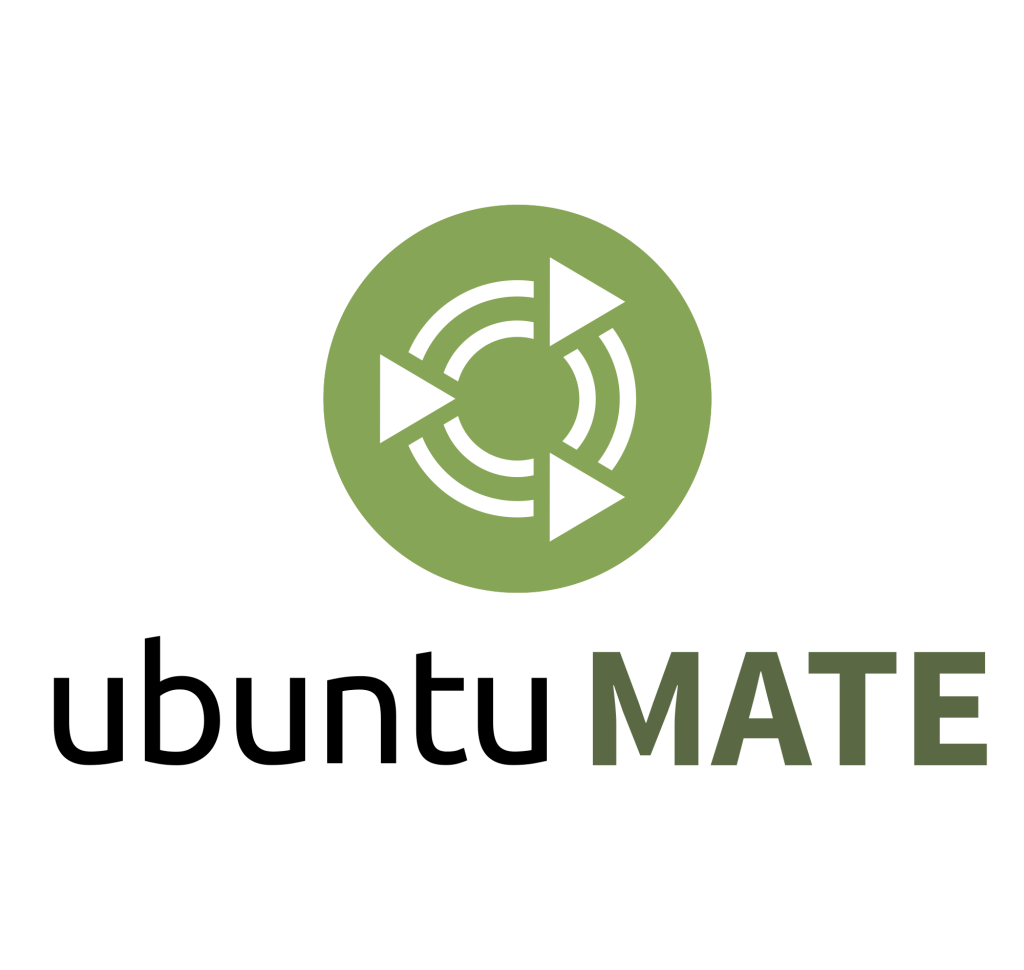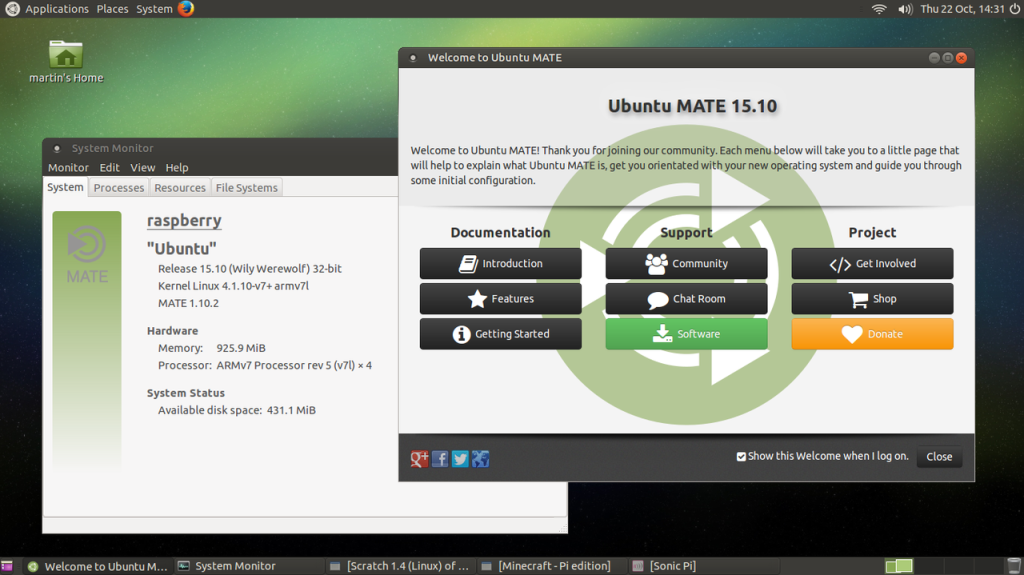Raspberry Pi SD image – Ubuntu MATE (Linux OS)
Informatie (ENG):
Martin Wimpress and Rohith Madhavan have made an Ubuntu MATE image for the Raspberry Pi 2 which you can download or build yourself.
The image is functional and based on the regular Ubuntu armhf base, not the new Snappy Core, which means that the installation procedure for applications is the same as that for the regular desktop version, ie using apt-get.
We have done what we can to optimise the build for the Raspberry Pi 2 and one can comfortably use applications such as LibreOffice, which in fact is a joy to use :-) But the microSDHC I/O throughput is a bottleneck so we recommend that you use a Class 6 or Class 10 microSDHC card. If you build the image yourself we recommend you use the f2fsfilesystem.
You’ll need a microSD card which is 4GB or greater to fit the image. The file system can be resized to occupy the unallocated space of the microSD card, similar to Raspbian.
NOTE! There are no predefined user accounts. The first time you boot the Ubuntu MATE image it will run through a setup wizard where you can create your own user account and configure your regional settings. The first boot is quite slow, but once the first boot configuration is complete subsequent boots are much quicker.
Putting the image on microSDHC
Download the image and then:
- Extract the
.img.bz2archive to get the image file. bunzip2 ubuntu-mate-15.10-desktop-armhf-raspberry-pi-2.img.bz2 - Write the image file to the microSD card as root. sudo ddrescue -d -D --force ubuntu-mate-15.10-desktop-armhf-raspberry-pi-2.img /dev/sdX
The drive may be mounted on any /dev/sdX so use the command lsblk to check.
Re-size file system
There are no utilities included for automatic file system re-sizing. However, it’s not hard to do manually. Once booted:
|
1 |
sudo fdisk /dev/mmcblk0 |
Delete the second partition (d, 2), then re-create it using the defaults (n, p, 2, enter, enter), then write and exit (w). Reboot the system, then:
|
1 |
sudo resize2fs /dev/mmcblk0p2 |
Enable and Disable X11
We created a simple utility called graphical to disable/enable the MATE desktop environment for easily creating a headless “server”. Executing graphical disable will present a console login on the next boot, with now X11 or associated services running. If you want to get the full Ubuntu MATE desktop back, run graphical enable and reboot.
Hardware accelerated video
Most videos will play with hardware acceleration using omxplayer which is pre-installed in Ubuntu MATE. However if you have MPEG-2 or VC-1 video video files then you will need MPEG-2 and/or VC-1 licenses from the Raspberry Pi Store.
Redirecting audio output
You can select which audio device omxplayer should output audio to.
For HDMI
|
1 |
omxplayer -o hdmi video.mp4 |
For 3.5mm audio jack
|
1 |
omxplayer -o local video.mp4 |
The sound will output to HDMI by default if both HDMI and the 3.5mm audio jack are connected. You can, however, force the system to output to a particular device using amixer.
For HDMI
|
1 |
sudo amixer cset numid=3 2 |
For 3.5mm audio jack
|
1 |
sudo amixer cset numid=3 1 |
|
1 2 3 4 5 6 7 8 9 10 11 12 13 14 15 16 17 18 19 20 21 22 23 24 25 26 27 28 29 30 31 32 33 34 35 36 37 38 39 40 41 42 43 44 45 46 47 48 49 50 51 52 53 54 55 56 57 58 59 60 61 62 63 64 65 66 67 68 69 70 71 72 73 74 75 76 77 78 79 80 81 82 83 |
2015-10-22 - Ubuntu MATE 15.10 for Raspbery Pi 2 Final Release Added OMXPlayer GUI. Added YouTube Downloader. Added fake-hwclock. Added python-spidev and python3-spidev. Added python-codebug-tether and python3-codebug-tether. Added python-codebug-i2c-tether and python3-codebug-i2c-tether. Added file system integrity checking on first boot. Optimised first run of MATE Menu. Optimised LibreOffice icons. Reinstated oem-config, which has been patched for the Raspberry Pi 2. Now includes the Ubuntu MATE slideshow. Fixed udev rules and groups for accessing spi. Fixed Scratch, it now runs via a sudo wrapper. Simliar to how Raspbian does it except only Scratch can be executed with elevated privileges, not everything. Removed Compiz. 2015-10-14 - Ubuntu MATE 15.10 for Raspbery Pi 2 Release Candidate Fixed framebuffer so it now uses 32-bit colour depth. Added Minecraft Pi Edition 0.1.1-4. Added Scratch 20150916. Added Sonic Pi 2.7.0-1. Added essential Python 2.7.x and Python 3.4.x libraries. Added raspi-gpio. Added python-rpi.gpio and python3-rpi.gpio. Added python-serial and python3-serial. Added python-picamera and python3-picamera. Added python-sense-hat and python3-sense-hat. Added python-astropi and python3-astropi. Added python-pygame and python3-pygame. Added udev rules for gpio, input, i2c, spi, vchiq. Added /usr/local/sbin/adduser.local hook to automatically add new users to the adm, gpio, i2c, input, spi and video groups. Added openssh-server with first-boot host key regeneration. Added graphical a utility to disable/enable the MATE desktop environment for easily creating a headless "server". Updated to Linux 4.1.10. Now using the kernel, firmware and drivers from Raspberry Pi Foundation and includes rpi-update to easily update the kernel and firmware. Updated /boot/config.txt so it is now fully documented. Updated to raspi-copies-and-fills (high performance memcpy and memset) 0.5-1. Updated to xserver-xorg-video-fbturbo (an accelerated x.org driver) 0~git.20151007.f9a6ed7. Updated to omx-player 0.3.6~git20150912~d99bd86. Updated /boot/config.txt so when HDMI is connected audio is sent over HDMI by default. Enabled Plymouth to improve startup and shutdown performance. Removed oem-config. 2015-04-22 - Ubuntu MATE 15.04 for Rapsberry Pi 2 Final Release Enabled Ryan Finnie's PPA. https://launchpad.net/~fo0bar/+archive/ubuntu/rpi2 Many thanks to Ryan for adding Vivid as a build target. Changed from cfq to deadline I/O scheduler. Added xserver-xorg-video-fbturbo (an accelerated x.org driver) 0~git.20150305.e094e3c-1.15.04. Limited to hardware accelerated window moving and scrolling. Added raspi-copies-and-fills (high performance memcpy and memset) 0.4-1. Added oem-config so first boot provides a setup wizard. Added rpi2-ubuntu-errata for facilitating post-release updates/migrations. Added sym-links to VideoCore utilties in /opt/vc/ for 3rd party script compatibility. Added f2fs support to the build script. Pre-built images available for download use ext4 because f2fs file systems can not be resized at present. Updated to Linux 3.18.0-20.21. Updated to flash-kernel 3.0~rc.4ubuntu54+rpi2.4. Updated to omxplayer 0.3.6~git20150402~74aac37. Updated to raspberrypi-firmware-nokernel 1.20150402.3ea439c-1. Updated to raspberrypi-vc (VideoCore GPU libraries) 1.20150323.7650bcb-1. Fixed /etc/network/interfaces so that the Ethernet device is now configurable via Network Manager. Removed openssh-server until host key regeneration can be integrated. 2015-04-22 - Ubuntu MATE 15.04 for Rapsberry Pi 2 Beta 2 Enabled systemd as the init system. Added raspberrypi-vc (VideoCore GPU libraries) 1.20150301.0de0b20-3. Added omxplayer 0.3.6~git20150217~5337be8. Added linux-firmware. Added openssh-server. 2015-03-07 Initial Release. |
Ubuntu 14.04 LTS
An Ubuntu 14.04 LTS (Trusty Tahr) image is available for the Raspberry Pi 2, which combines the released 14.04 distribution with a PPA containing kernels and firmware which work on the Raspberry Pi
This is a community-maintained image, and is not supported by Ubuntu. The 3.13 kernel has been replaced with an updated 3.18 kernel which is not guaranteed to receive security updates the same as the LTS kernel provides.
Download Ubuntu MATE @ ubuntu-mate.org
Download Ubuntu MATE 14.04 @ wiki.ubuntu.com
Wat heb je nodig?
1) Win32 Disk Imager om het image bestand op de SD kaart te zetten.
[#/diskimages/raspberry_pi_ubuntumate” ]