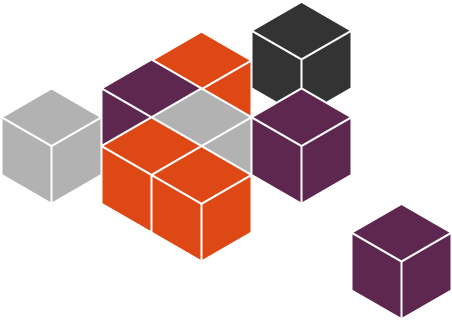Raspberry Pi SD image – Ubuntu Snappy (Linux OS)
Informatie (ENG):
Snappy Ubuntu Core is a new rendition of Ubuntu with transactional updates – a minimal server image with the same libraries as today’s Ubuntu, but applications are provided through a simpler mechanism, a new, transactionally updated Ubuntu for clouds and devices.
- The snappy approach is faster, more reliable, and lets us provide stronger security guarantees for apps and users — that’s why we call them “snappy” applications.
- Snappy apps and Ubuntu Core itself can be upgraded atomically and rolled back if needed — a bulletproof approach that is perfect for deployments where predictability and reliability are paramount. It’s called “transactional” or “image-based” systems management, and we’re delighted to make it available on every Ubuntu certified cloud.
The Raspberry Pi 2 is not officially supported by Snappy yet. However, for convenience, one of our developers has made these instructions available.
On this page, you will find pre-built bits to bootstrap your Raspberry Pi 2 with a Snappy image.
ubuntu-15.04-snappy-armhf-rpi2.img.gz: pre-built dd-able image; 3,9 GB; SSH is enabled, login with ubuntu / ubuntu. Just uncompress it before dd’ing.device-pi2-*.tar.xz: device tarball (kernel, initrd, dtbs, firmware), based on the linux-raspi2 and linux-firmware packages from the ubuntu archivepi2_*_all.snap: unsigned OEM snaps (bootloaders, boot configs and scripts); from U-Boot and Broadcom bits described here Source is kept here.
You can download and install a pre-built snappy Ubuntu Core image for your Raspberry Pi 2 and copy it to an SD card ready to boot as follows:
|
1 2 3 4 |
# Note: replace /dev/sdX with the device name of your SD card (e.g. /dev/mmcblk0, /dev/sdg1 ...) wget http://people.canonical.com/~platform/snappy/raspberrypi2/ubuntu-15.04-snappy-armhf-rpi2.img.xz xzcat ubuntu-15.04-snappy-armhf-rpi2.img.xz | sudo dd of=/dev/sdX bs=32M sync |
Login: ubuntu
Password: ubuntu
Download Ubuntu Snappy RPI2 @ developer.ubuntu.com
Download Ubuntu Snappy RPI2 @ people.canonical.com
Wat heb je nodig?
1) Win32 Disk Imager om het image bestand op de SD kaart te zetten.
[#/diskimages/raspberry_pi_ubuntusnappy” ]