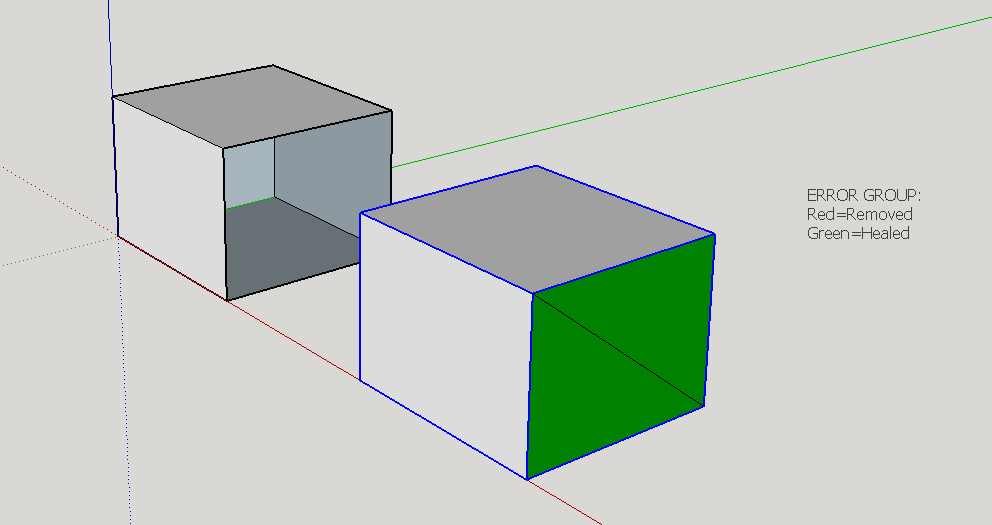Sketchup plugin – Manifold
Met de Manifold plugin voor Sketchup kun je je model controleren en repareren op dichtheid (manifold), erg handig voor 3D printer eigenaren die hun model omzetten naar een valide STL bestand.
Je selecteert het model, er groepeert alle delen, dan kun je via Extensions > Manifold het process starten.
Sketchup compatibiliteit: SketchUp 7+, getest en werkend met SketchUp 2014, SketchUp 2015
Installatie van Sketchup plugins/tools/libraries: Sketchup info
Menu toegang:
Extensions > Manifold
Informatie (ENG):
It looks at the contents of a selected group and tries to fix it so it is ‘manifold’ for 3D-printing etc.
The group needs to be a 3D shape which is fully surfaced without internal divisions or intraneous/extraneous geometry/entities…
When run…
It removes ‘non-face/non-edge’ entities.
It removes ‘disconnected geometry’.
It removes ‘unfaced-edges’.
It runs an initial ‘health-check’ and reports.
It removes face ‘flaps’.
It heals ‘holes’.
It removes ‘internal faces’.
It orients all faces consistently to face ‘outwards’.
It erases ‘coplanar edges’ [optional].
It ‘triangulates’ all of the faces [optional].
It highlights major errors.
Gebruik (ENG):
1) Select a group that is at least a bit ‘manifold’ [ give us a break ! ]
2) Select the tool from the Plugins Menu > ‘Manifold’ OR type ‘manifold’ in the Ruby Console OR activate the ‘Manifold’ toolbar from View > Toolbars and click on its button.
It then processes the group, making a modified copy of it set off to one side.
If it has errors then a nested group is overlaid that has these errors highlighted – red for removals, green for healing.
This error-group has a ‘text-handle’ so you can easily select it to move it away or erase it later…
There is a closing dialog which either tells there were no major errors [although it might have removed non-face/edge entities or oriented faces and done some triangulation] or it reports the number of errors.
If X-ray mode is off it asks you if you want to change to X-ray Mode to look inside the group to see what has been affected.
On Yes/No the tool closes, with the new ‘manifold’ group now selected. Otherwise OK to end, with the new ‘manifold’ group now selected.