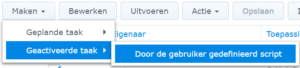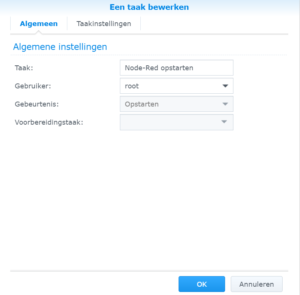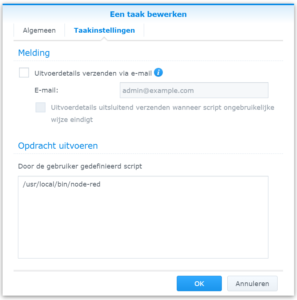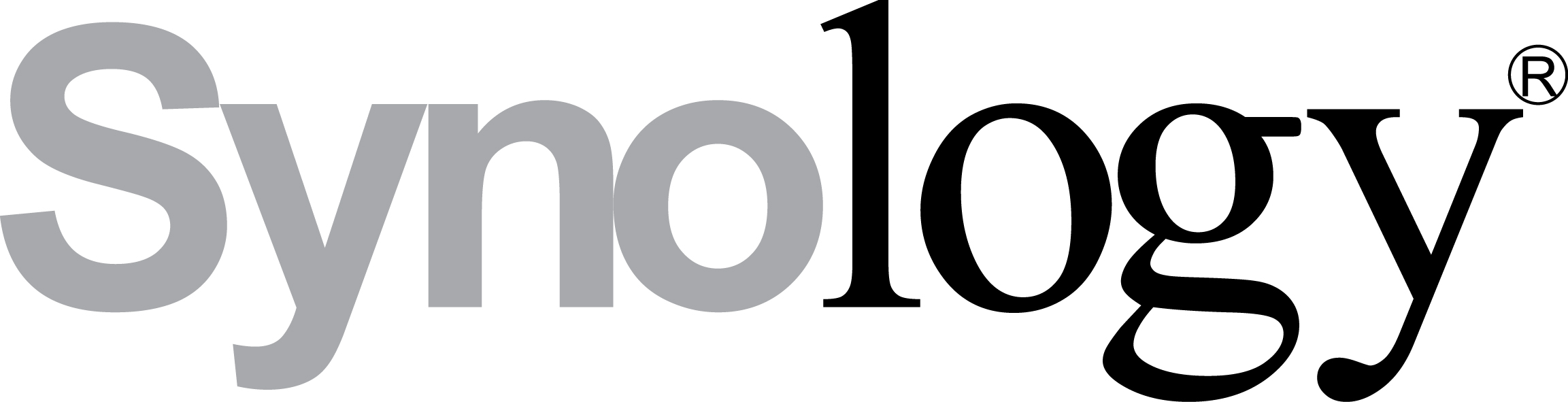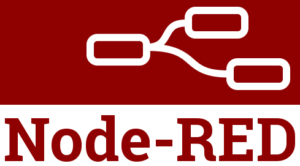Synology NAS installatie van Node-Red
Needed?
1) NodeJS (supported by some models)
Source: https://www.rs-online.com/designspark/installing-node-red-on-a-synology-nas
Node RED is dependant on Node.js being installed on your Diskstation and you also need to make sure user home service is enabled in the Control Panel under user > advanced > user home. I already had that enabled and Node.js installed, so I went ahead with the Node-Red install.
I needed to SSH into my NAS to install Node-Red. As I was working on a Windows PC I used PuTTY for that, but any equivalent SSH client would do. I also needed to enable SSH on the Synology Diskstation – a setting you will find in the “Terminal & SNMP” link in the Control Panel of DSM. While you are there take a note of the port number, you’ll need that for your SSH client.
Once I had connected to the Diskstation and logged in I could install Node-RED using the command from https://nodered.org/docs/getting-started/installation
Example install on DS213J
sudo npm install -g --unsafe-perm node-red
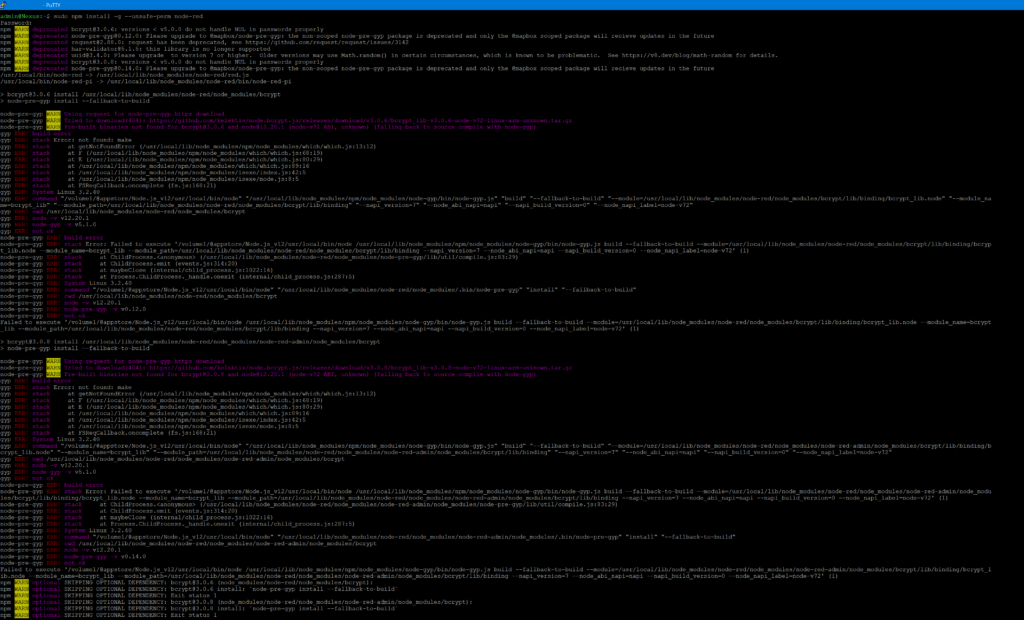
Once it has run through the installation process you simply type ‘node-red’ to start it up.
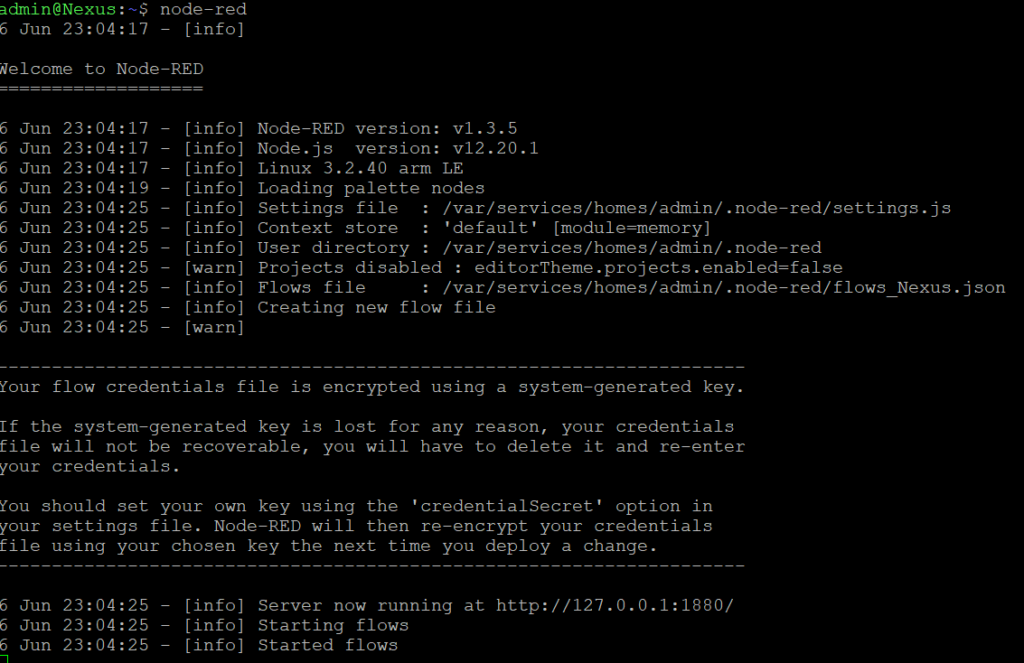
Look for the line displayed in the terminal window when you start it up that says [nas-ip-address]:1880 and that is the URL to view the User Interface.
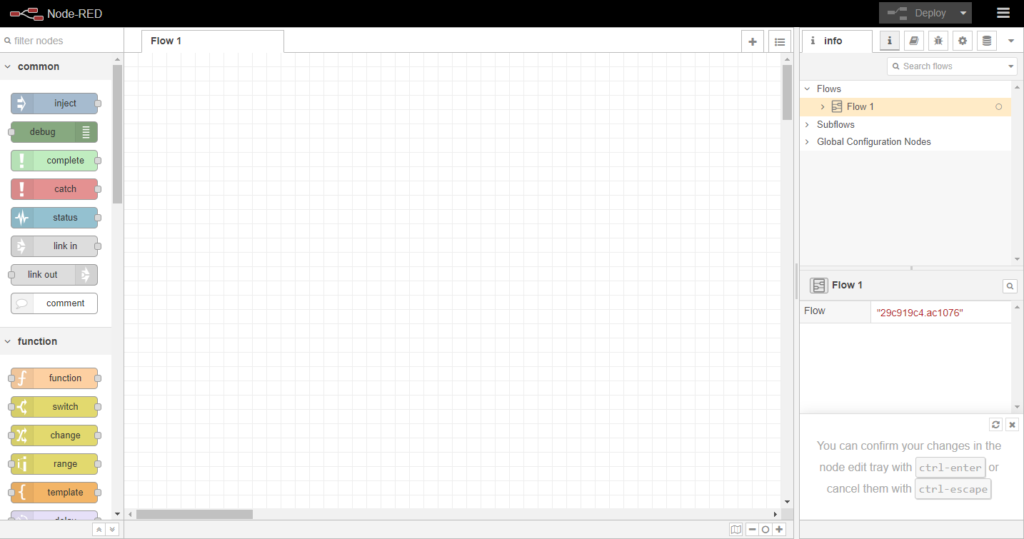
Now I needed to get it to start up automatically at boot. To do this I installed pm2, a process manager for Node.js, by entering:
sudo pm2 npm install -g pm2

And that successfully started Node-RED as a daemon, which meant it carried on running when I logged out of my SSH session.
What I could not do is get the pm2 start-up option to work. This may be due to a quirk of the Synology or it may have been my error but I decided to sidestep the problem by using Synology’s own Task Scheduler. I wrote a simple script and set up the Task Scheduler to run it at boot.
|
1 2 3 4 5 |
#!/bin/sh HOME=/root source $HOME/.profile PATH=/opt/bin:/opt/sbin:$PATH /usr/local/bin/node-red |
My solution: