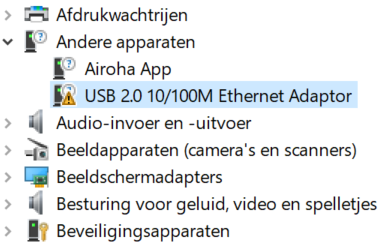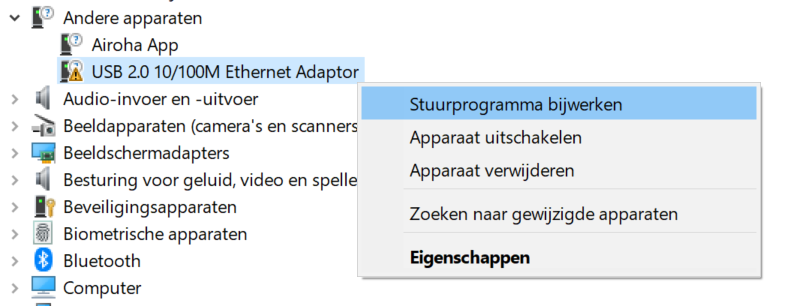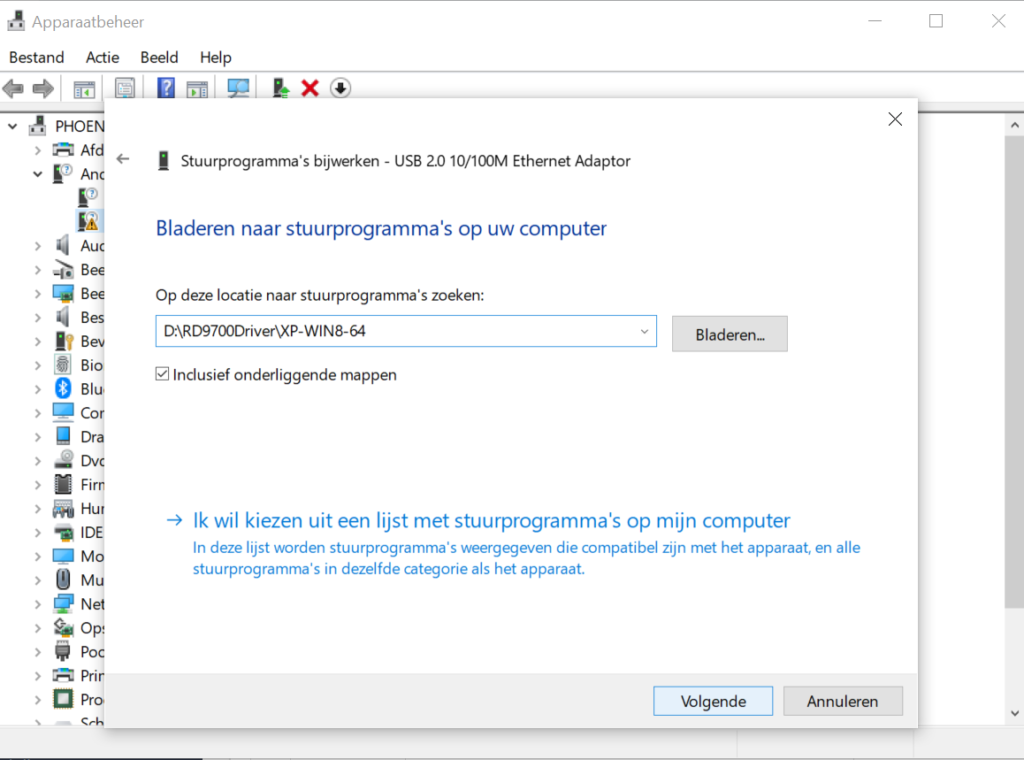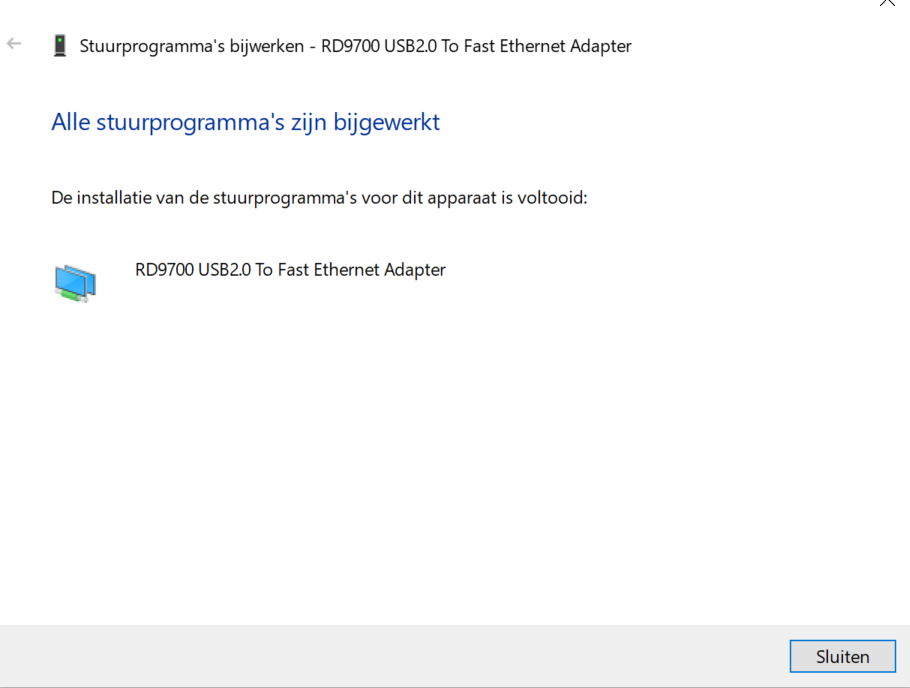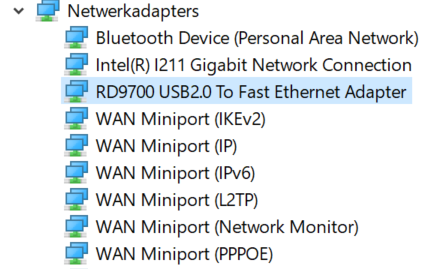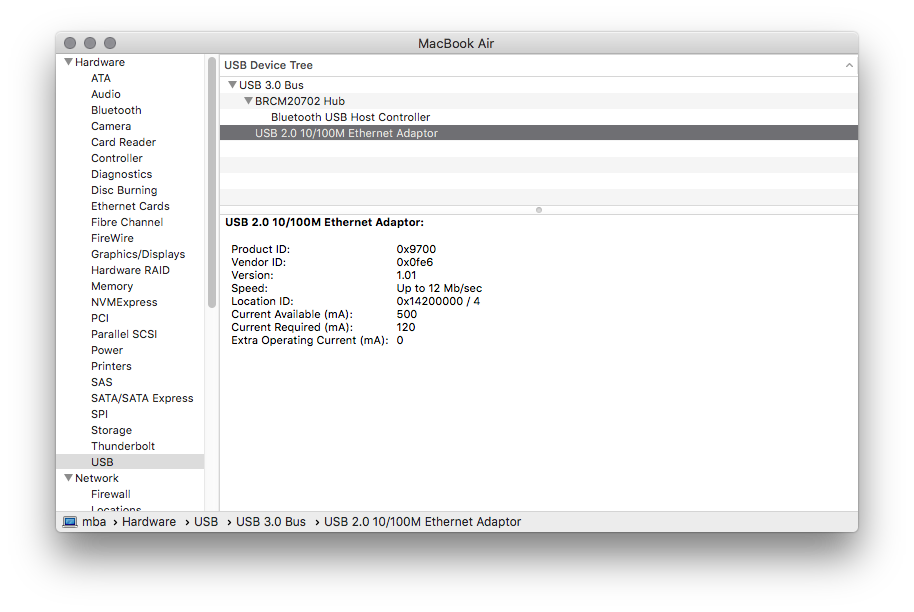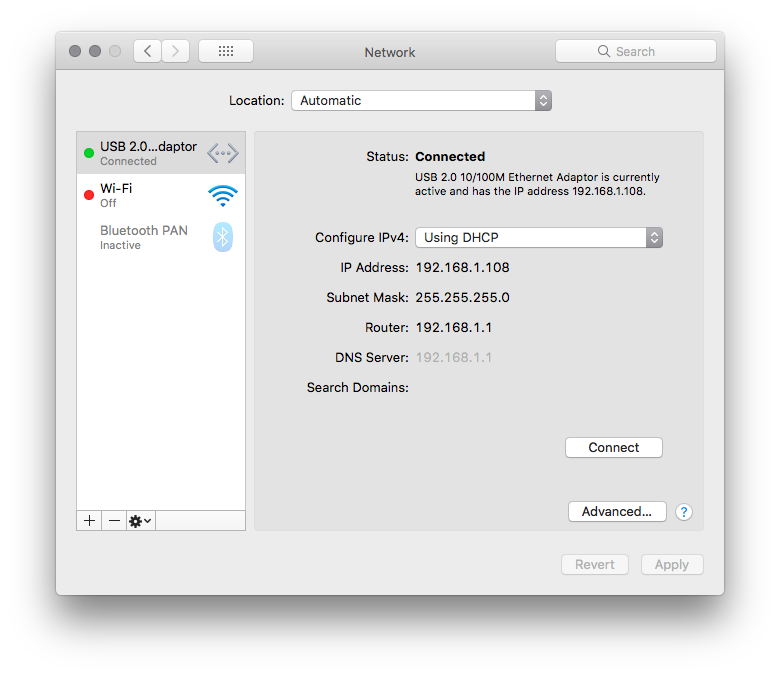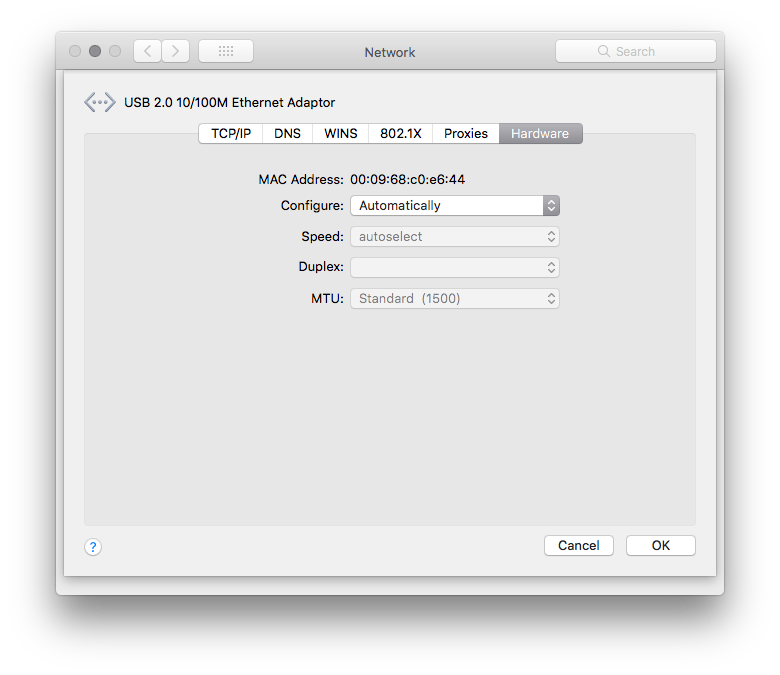USB Apparaat – USB 2.0 to LAN RJ45 Ethernet 10/100Mbps RD9700 chip
Intergrated fst ethernet MACOS,physical chip and transceiver inone chip
Supports 10Mb/s and 100Mb/s N-way auto-negetiation operation
Compliant to USB interface version 1.0/1.1/2.0
Full-speed(12Mb/s) USB device
Support 4 end points
Half/Full duplex 10/100Mbps operation
Supports full duplex flow control
Compatible With: Windows 98SE/ME/2000/XP,Macintosh OS 9.0
Size: 68 x 22 x 18 mm
Drivers:
Datasheet:
Windows Driver installation
Apple macOS High Sierra driver installation
Installation of “USB 2.0 10/100M Ethernet Adapter” (model QTS1081B 9700) (Corechip RD9700) in Apple macOS High Sierra
source: https://github.com/bzapal/usb-2-10-100m-ethernet-adapter-rd9700
Installation guide for an inexpensive unbranded “USB 2.0 10/100M Ethernet Adapter” model QTS1081B 9700 (RD9700 chip by Corechip) in Apple macOS High Sierra (10.13.6) (tested in 2017 Macbook Air). Included driver files were provided on the installation CD included with the adapter.
Please help saving beautiful minds by turning off WiFi microwave radios.
1) Disabling SIP (System Integrity Protection)
From the menu bar, select “” (Apple symbol), then “Restart“.
As soon as the screen becomes black, hold down “Command” and “R” until the Apple logo and a progress bar appear.
Wait for the computer to boot into recovery mode.
From the menu bar, select “Utilities” and then “Terminal”.
In the terminal, type: csrutil disable, press Return.
From the menu bar, select “” (Apple symbol), then “Restart“.
2) Installing driver
Execute file “RD9700 Mac OS 10.10 Driver.pkg” from the directory “RD9700Driver/MAC DRIVER“, by double clicking on it.
Installer window will appear.
Proceed with the installation.
Once installation application has finished, the application window should state: “The installation was successful. The software was installed.“.
Click on “Close“.
Kernel extension files should have been copied to directory “/System/Library/Extensions/RD9700.kext“.
3) Enabling SIP (System Integrity Protection)
From the menu bar, select “” (Apple symbol), then “Restart“.
As soon as the screen becomes black, hold down “Command” and “R” until the Apple logo and a progress bar appear.
Wait for the computer to boot into recovery mode.
From the menu bar, select “Utilities” and then “Terminal”.
In the terminal, type: csrutil enable, press Return key.
From the menu bar, select “” (Apple symbol), then “Restart“.
4) Verifying adapter is recognized by the system (optional step)
From the menu bar, select ““, select “About This Mac” -> click “System Report” -> select “Hardware” -> select “USB” -> select “USB 3.0 Bus” -> select “USB 2.0 10/100M Ethernet Adaptor“.
An example of a configuration:
|
1 2 3 4 5 6 7 8 9 10 |
USB 2.0 10/100M Ethernet Adaptor: Product ID: 0x9700 Vendor ID: 0x0fe6 Version: 1.01 Speed: Up to 12 Mb/sec Location ID: 0x14200000 / 9 Current Available (mA): 500 Current Required (mA): 120 Extra Operating Current (mA): 0 |
5) Adding network interface
NOTE: The USB adapter will not show up in the list of network interfaces if it is not plugged in the USB port (it’s not relevant, if the ethernet cable is plugged in or if it is “live”).
From the menu bar, select “” (Apple symbol) -> “System Preferences” -> “Network” -> “+” (to add service) -> select “USB 2.0 10/100M Ethernet Adaptor” -> click “Create“.
The new adapter should be added to the list in the window on the left. If the ethernet cable is not inserted into the adapter or if it is not live, the status will state “Not Connected“. If ethernet cable is connected and “live”, the status should be “Connected”.
From here, network specific options should be configured (such as: automatic configuration of IPv4 with DHCP, etc.) as per user’s need – as in the examples below.
NOTE: This interface gets assigned a random MAC address. The reported USB connection throughput is 12 Mbps (USB 1.1, not (advertised) USB 2.0 speeds), thus data throughputs will be in the 600-700 KiB/s range.